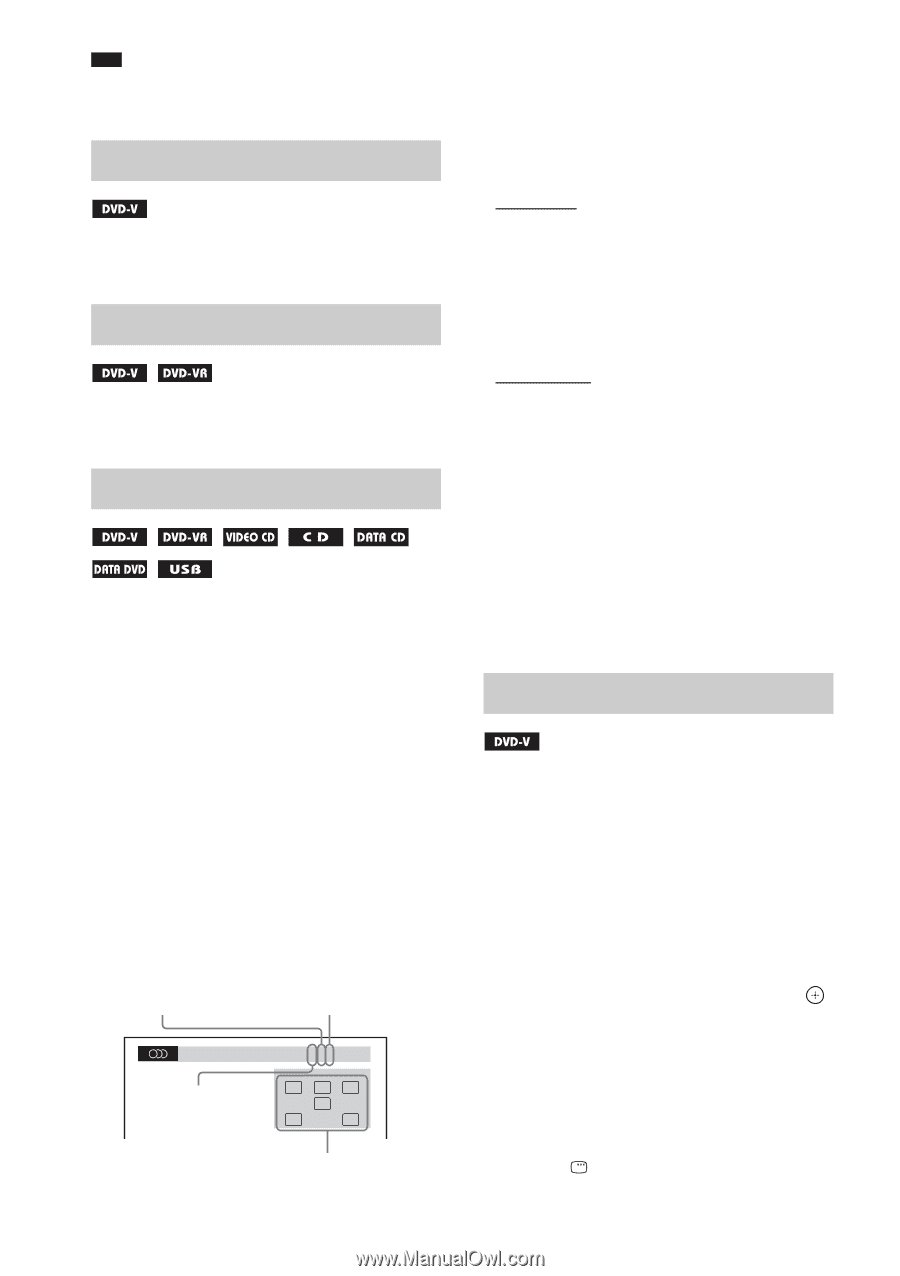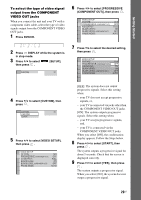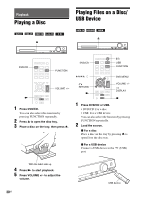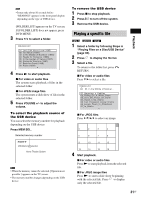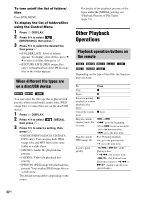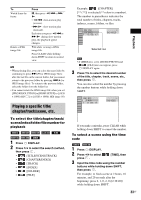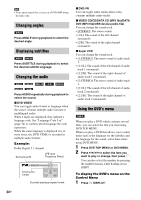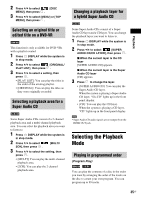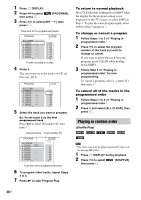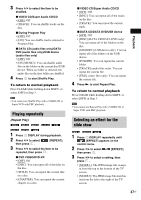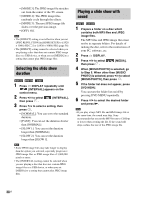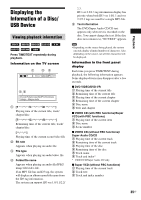Sony DAV-DZ170 Operating Instructions - Page 34
Changing angles, Displaying subtitles, Changing the audio, Using the DVD’s menu - ls
 |
UPC - 027242781672
View all Sony DAV-DZ170 manuals
Add to My Manuals
Save this manual to your list of manuals |
Page 34 highlights
Note • You cannot search for a scene on a DVD+RW using the time code. Changing angles Press ANGLE during playback to select the desired angle. Displaying subtitles Press SUBTITLE during playback to select the desired subtitle language. Changing the audio Press AUDIO repeatedly during playback to select the sound. x DVD VIDEO You can toggle audio format or language when the source contains multiple audio formats or multilingual audio. When 4 digits are displayed, they indicate a language code. See "Language Code List" (page 74) to confirm which language the code represents. When the same language is displayed two or more times, the DVD VIDEO is recorded in multiple audio formats. Example: Dolby Digital 5.1 channel Surround (L/R) LFE (Low Frequency Effect) 1: ENGLISH DOLBY DIGITAL 3 / 2 .1 Front (L/R) + Center LCR LFE LS RS Currently playing program format 34US x DVD-VR You can toggle audio tracks when a disc contains multiple audio tracks. x VIDEO CD/CD/DATA CD (MP3 file)/DATA DVD (MP3 file)/USB device (audio file) You can change the sound track. • [STEREO]: The stereo sound. • [1/L]: The sound of the left channel (monaural). • [2/R]: The sound of the right channel (monaural). x Super VCD You can change the sound track. • [1:STEREO]: The stereo sound of audio track 1. • [1:1/L]: The sound of the left channel of audio track 1 (monaural). • [1:2/R]: The sound of the right channel of audio track 1 (monaural). • [2:STEREO]: The stereo sound of audio track 2. • [2:1/L]: The sound of the left channel of audio track 2 (monaural). • [2:2/R]: The sound of the right channel of audio track 2 (monaural). Using the DVD's menu When you play a DVD which contains several titles, you can select the title you want using DVD TOP MENU. When you play a DVD that allows you to select items such as the language for the subtitles and the language for the sound, select these items using DVD MENU. 1 Press DVD TOP MENU or DVD MENU. 2 Press C/X/x/c to select the item you want to play or change, then press . You can also select the number by pressing the number buttons while holding down SHIFT. To display the DVD's menu on the Control Menu 1 Press DISPLAY.