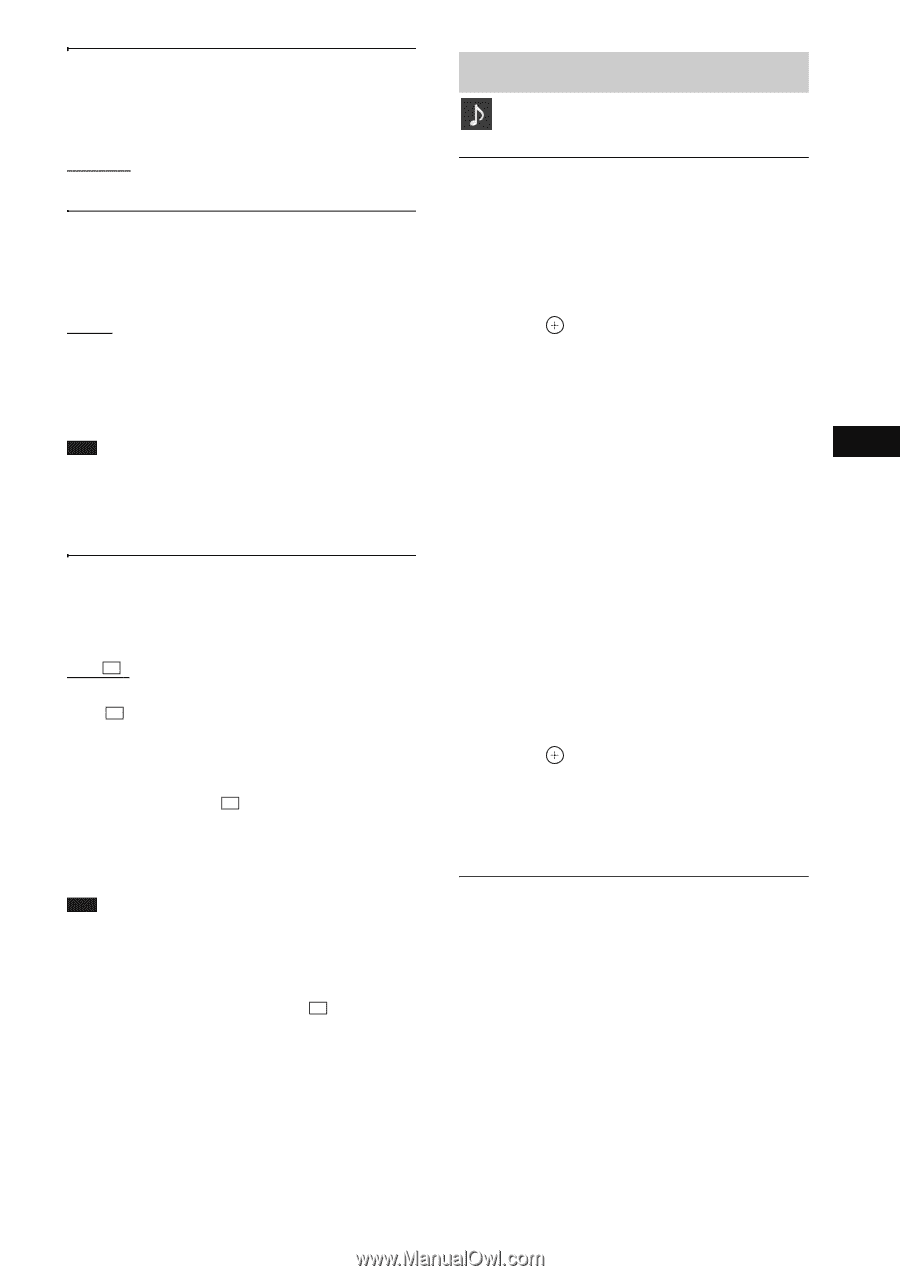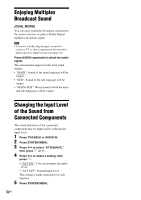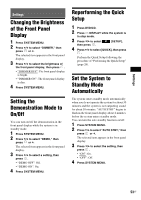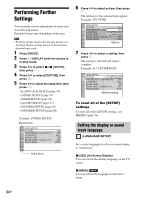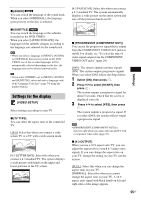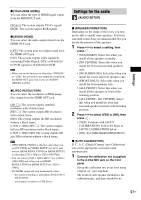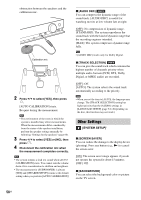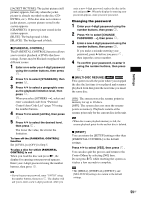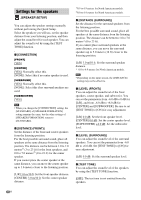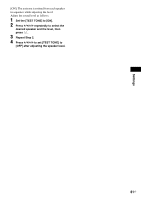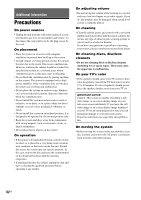Sony DAV-DZ170 Operating Instructions - Page 57
Settings for the audio, AUDIO SETUP] - calibrate
 |
UPC - 027242781672
View all Sony DAV-DZ170 manuals
Add to My Manuals
Save this manual to your list of manuals |
Page 57 highlights
Settings x [YCBCR/RGB (HDMI)] You can select the type of HDMI signal output from the HDMI OUT jack. [YCBCR]: The system outputs YCBCR signals. [RGB]: The system outputs RGB signals. x [AUDIO (HDMI)] You can select the audio output status from the HDMI OUT jack. [OFF]: The system does not output sound from the HDMI OUT jack. [ON]: The system outputs audio signals by converting Dolby Digital, DTS, or 96 kHz/24bit PCM signals to 48 kHz/16-bit PCM. Note • When you set the function to other than "DVD/CD" or "USB," the system does not output the sound from the HDMI OUT jack even if you set [AUDIO (HDMI)] to [ON]. x [JPEG RESOLUTION] You can select the resolution of JPEG image files output from the HDMI OUT jack. [SD ]: The system outputs standard resolution with a black frame. [HD ]: The system outputs HD resolution with a black frame. [HD]: The system outputs the HD resolution without a black frame. [(1920 × 1080i) HD ]: The system outputs full size HD resolution with a black frame. [(1920 × 1080i) HD]: The system outputs full size HD resolution without a black frame. Note • [JPEG RESOLUTION] is effective only when you set [TV TYPE] in [VIDEO SETUP] to [16:9], and you set [HDMI RESOLUTION] in [HDMI SETUP] to other than [720 × 480p] or [720 × 480/576p]. • You can select [(1920 × 1080i) HD ] or [(1920 × 1080i) HD] only when you set [HDMI RESOLUTION] in [HDMI SETUP] to [1920 × 1080i]. • The HDMI signal will stop momentarily when: - the system is loading or unloading a DATA CD or DATA DVD. - you connect or remove a USB device. Settings for the audio [AUDIO SETUP] x [SPEAKER FORMATION] Depending on the shape of the room, you may not be able to install some speakers. For better surround sound, Sony recommends that first you decide the position of the speakers. 1 Press C/c to select a setting, then press . • [STANDARD]: Select this when you install all the speakers normally. • [NO CENTER]: Select this when you install the front and surround speakers only. • [NO SURROUND]: Select this when you install the center and front speakers only. • [FRONT ONLY]: Select this when you install the front speakers only. • [ALL FRONT]: Select this when you install all the speakers in front of the listening position. • [ALL FRONT - NO CENTER]: Select this when you install the front and surround speakers in front of the listening position. 2 Press C/c to select [YES] or [NO], then press . • [YES]: Continue with [AUTO CALIBRATION]. Follow the Steps of [AUTO CALIBRATION] below. • [NO]: Exit [SPEAKER FORMATION]. x [AUTO CALIBRATION] D. C. A. C. (Digital Cinema Auto Calibration) can set the appropriate surround sound automatically. 1 Connect the calibration mic (supplied) to the A.CAL MIC jack on the front panel. Set up the calibration mic at ear level using a tripod, etc. (not supplied). The front of each speaker should face the calibration mic, and there should be no 57US