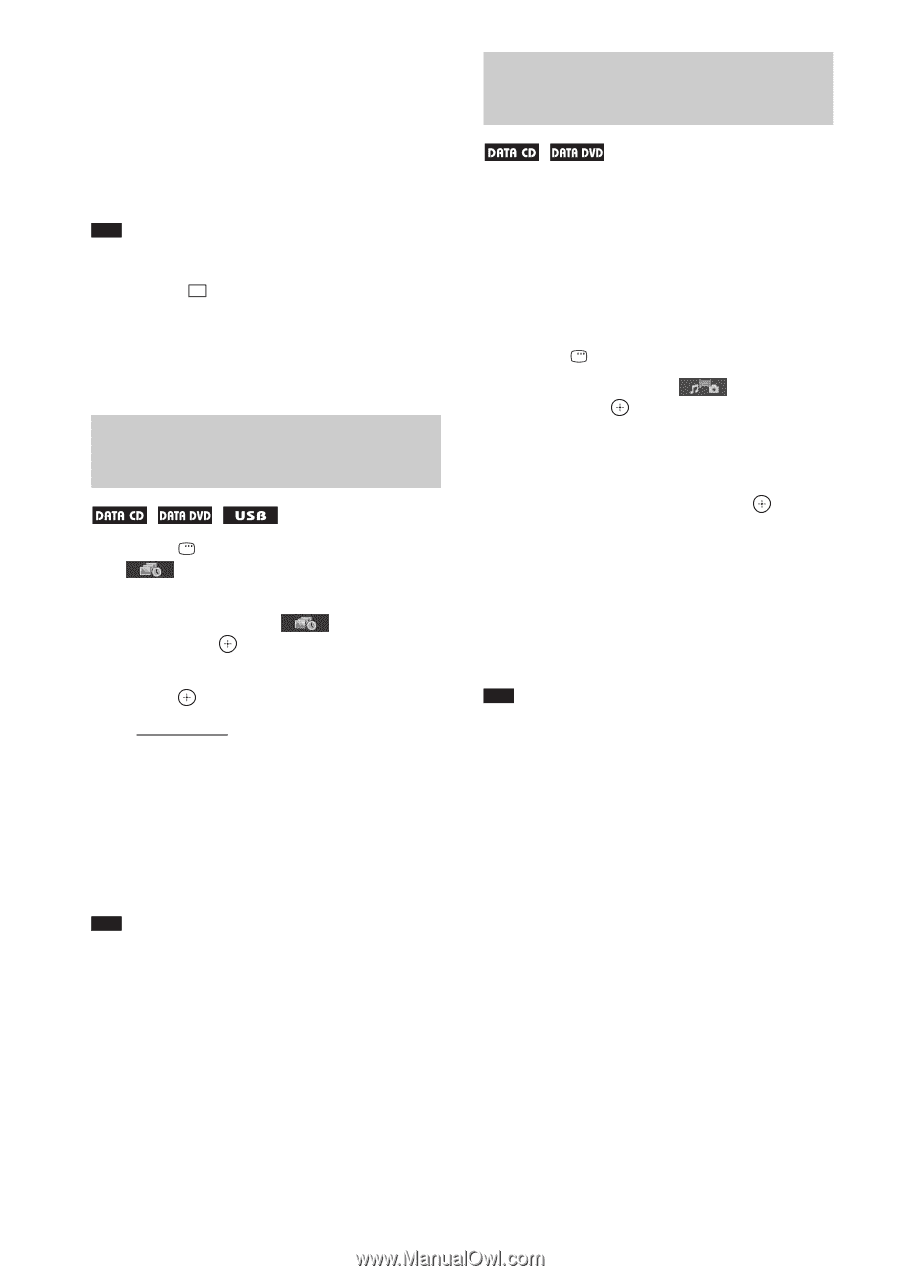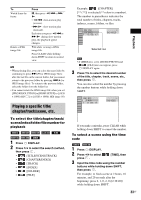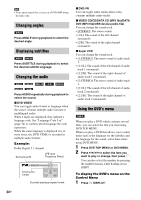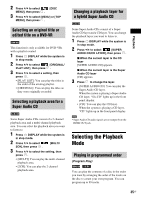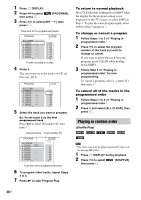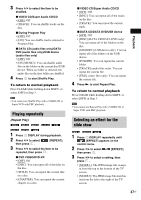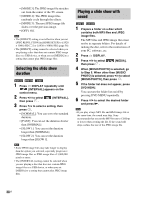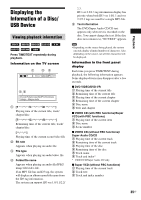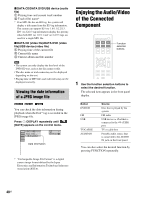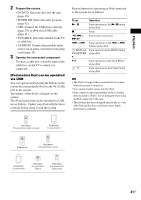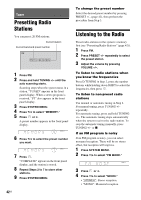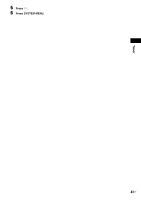Sony DAV-DZ170 Operating Instructions - Page 38
Selecting the slide show duration, Playing a slide show with sound, to Step 5. When other than [MUSIC
 |
UPC - 027242781672
View all Sony DAV-DZ170 manuals
Add to My Manuals
Save this manual to your list of manuals |
Page 38 highlights
• [MODE 3]: The JPEG image file stretches out from the center of the TV screen. • [MODE 4]: The JPEG image files randomly cycle through the effects. • [MODE 5]: The next JPEG image file slides over the previous image. • [OFF]: Off. Note • The [EFFECT] setting is not effective when you set [JPEG RESOLUTION] in [HDMI SETUP] to [(1920 × 1080i) HD ] or [(1920 × 1080i) HD] (page 56). • The [EFFECT] setting cannot be selected when you are playing a disc that does not contain JPEG image files or a USB device, or when you set [MEDIA] to a setting that cannot play JPEG image files. Selecting the slide show duration 1 Press DISPLAY repeatedly until [INTERVAL] appears on the control menu. 2 Press X/x to select [INTERVAL], then press . 3 Press X/x to select a setting, then press . • [NORMAL]: You can set to the standard duration. • [FAST]: You can set the duration shorter than [NORMAL]. • [SLOW 1]: You can set the duration longer than [NORMAL]. • [SLOW 2]: You can set the duration longer than [SLOW 1]. Note • Some JPEG image files may take longer to display than the option you selected, especially progressive JPEG image files or JPEG image files of 3,000,000 pixels or more. • The [INTERVAL] setting cannot be selected when you are playing a disc that does not contain JPEG image files or a USB device, or when you set [MEDIA] to a setting that cannot play JPEG image files. Playing a slide show with sound 1 Prepare a folder on a disc which contains both MP3 files and JPEG image files. The MP3 files and JPEG image files must not be in separate folders. For details of making the disc, refer to the instructions of your PC, software, etc. 2 Press DISPLAY. 3 Press X/x to select [MEDIA], then press . 4 When [MUSIC/PHOTO] is selected, go to Step 5. When other than [MUSIC/ PHOTO] is selected, press X/x to select [MUSIC/PHOTO], then press . 5 If the folder list does not appear, press DVD MENU. You can turn the folder list on/off by pressing DVD MENU repeatedly. 6 Press X/x to select the desired folder and press N. Note • If you play a large MP3 file and JPEG image file at the same time, the sound may skip. Sony recommends that you set the MP3 bit rate to 128 kbps or lower when creating the file. If the sound still skips, reduce the size of the JPEG image file. 38US