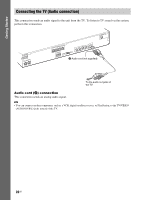Sony DAV-DZ290K User Manual - Page 18
Connecting the TV (Video connection), Method 1: Video cord, connection, Method 2: HDMI, cable - model
 |
View all Sony DAV-DZ290K manuals
Add to My Manuals
Save this manual to your list of manuals |
Page 18 highlights
Getting Started Connecting the TV (Video connection) This connection sends a video signal to the TV. Depending on the jacks on your TV, select the connection method. C Component video cable (not supplied) FRONT R SPEAKESRUR R FRONT L SUR L HDMI OUT DMPORT D0.C7A5VMAX PR/CR COYMPONEPNBT/CVB IDEO OUT VOIDUETO R TAVU/VDIIODEINO L SPEAKER CENTER SUBWOOFER B HDMI cable* ANTENNA COAXFIAML 75 A Video cord (supplied) To the HDMI IN jack of the TV. To the component video input jacks of the TV. To the video input jack of the TV. * The HDMI cable is supplied with Singapore, Indonesian, Malaysian, Hong Kong, Filipino, Mexican, Argentine, and Latin American models only. Method 1: Video cord (A) connection This is the basic connection. Method 2: HDMI* cable (B) and video cord (A) connection If your TV has an HDMI jack, connect to the TV both with an HDMI cable and video cord. Picture quality will be improved compared to using only the video cord connection. When connecting with the HDMI cable, you need to select the type of output signal (page 26). To view images from the DIGITAL MEDIA PORT adapter, you need to connect to the TV with the video cord. Video signals from the DIGITAL MEDIA PORT adapter are not output via the HDMI OUT jack. * HDMI (High-Definition Multimedia Interface) Method 3: Component video cable (C) and video cord (A) connection If your TV does not have an HDMI jack, but has component video input jacks, connect to the TV both with a component video cable and video cord. Picture quality will be improved compared to using only the video cord connection. When connecting with the component video cable, you need to set the type of output signal to progressive format (page 26). To view images from the DIGITAL MEDIA PORT adapter, you need to connect to the TV with the video cord. Video signals from the DIGITAL MEDIA PORT adapter are not output via the COMPONENT VIDEO OUT jack. 18GB