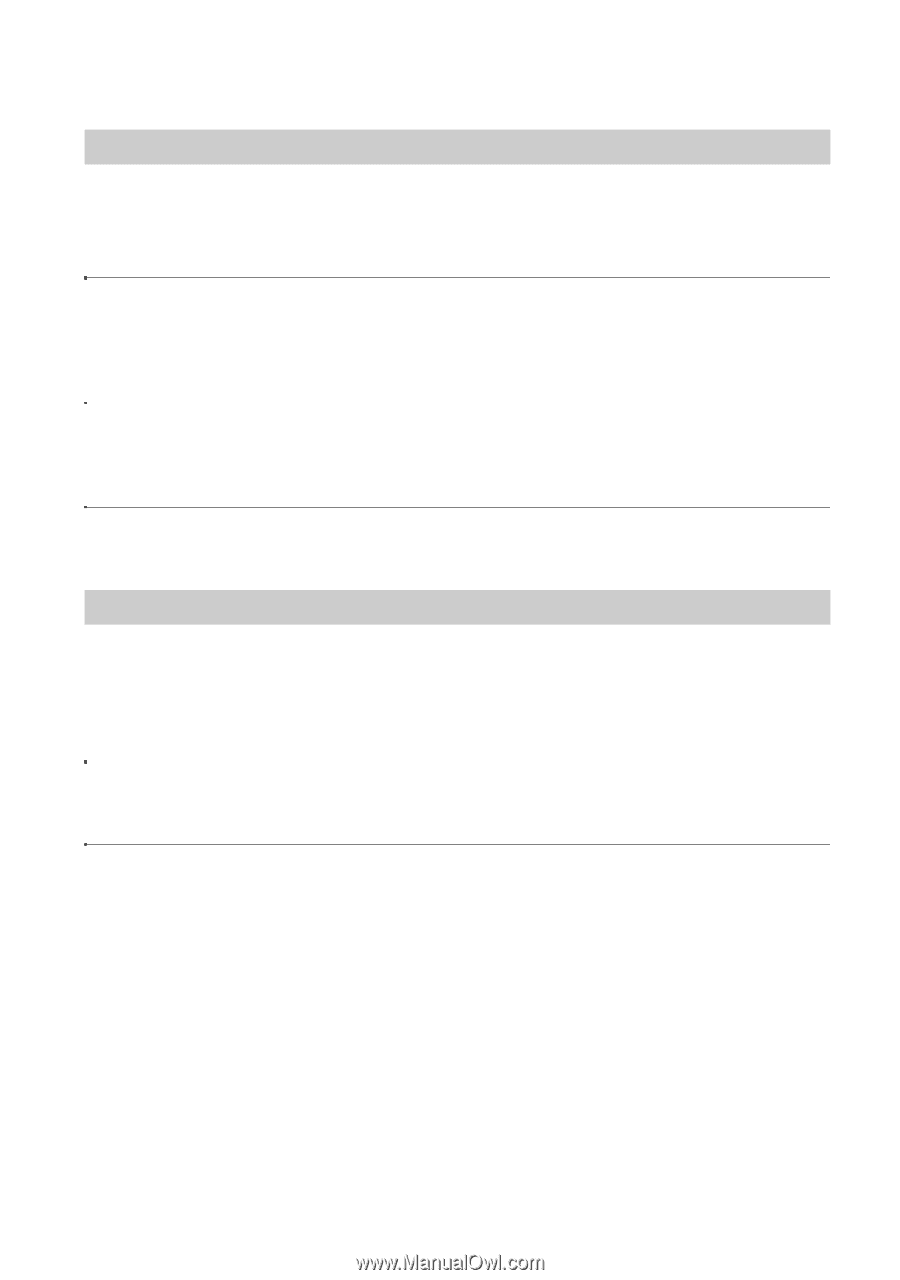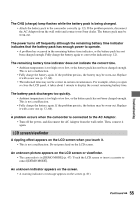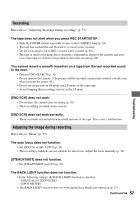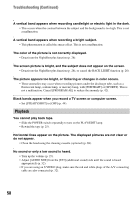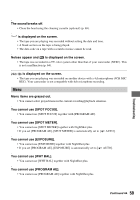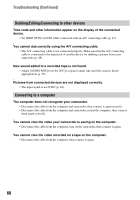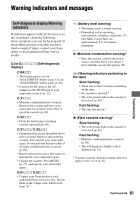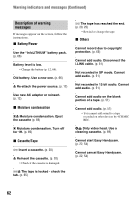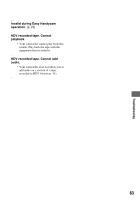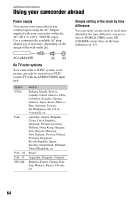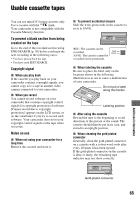Sony DCR-HC28 Operating Guide - Page 60
Dubbing/Editing/Connecting to other devices, Connecting to a computer - not recognized
 |
View all Sony DCR-HC28 manuals
Add to My Manuals
Save this manual to your list of manuals |
Page 60 highlights
Troubleshooting (Continued) Dubbing/Editing/Connecting to other devices Time code and other information appear on the display of the connected device. • Set [DISP OUT] to [LCD] while connected with an A/V connecting cable (p. 47). You cannot dub correctly using the A/V connecting cable. • The A/V connecting cable is not connected properly. Make sure that the A/V connecting cable is connected to the input jack of another device for dubbing a picture from your camcorder (p. 48). New sound added to a recorded tape is not heard. • Adjust [AUDIO MIX] from the [ST1] (original sound) side until the sound is heard appropriately (p. 52). Pictures from connected devices are not displayed correctly. • The input signal is not NTSC (p. 64). Connecting to a computer The computer does not recognize your camcorder. • Disconnect the cable from the computer and camcorder, then connect it again securely. • Disconnect the cable from the computer and camcorder, restart the computer, then connect them again correctly. You cannot view the video your camcorder is seeing on the computer. • Disconnect the cable from the computer, turn on the camcorder, then connect it again. You cannot view the video recorded on a tape on the computer. • Disconnect the cable from the computer, then connect it again. 60