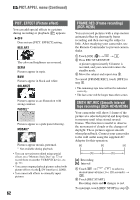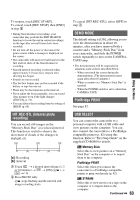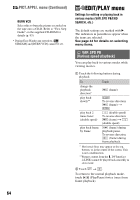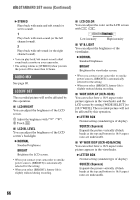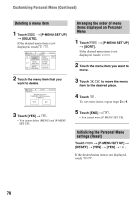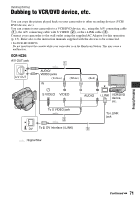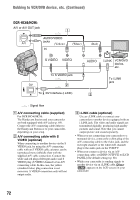Sony DCR-HC46 Operating Guide - Page 67
Dv Out Dcr-hc96, Video Input Dcr-hc96, Tv Type Dcr-hc46/hc96, Usb Camera, Disp Guide
 |
UPC - 027242688742
View all Sony DCR-HC46 manuals
Add to My Manuals
Save this manual to your list of manuals |
Page 67 highlights
A/V t DV OUT (DCR-HC96) When you set [A/V t DV OUT] ( ) to [ON], you can convert analog signals to digital by connecting a digital device and an analog device to your camcorder. See page 97 for details. VIDEO INPUT (DCR-HC96) Selects the video plug to connect when you input the picture from the other device via A/V connecting cable. B VIDEO Connects via video plug of the A/V connecting cable. S VIDEO Connects via S VIDEO plug of the A/V connecting cable with S VIDEO cable. TV TYPE (DCR-HC46/HC96) See page 43. USB CAMERA When you set [ STREAM] and connect your camcorder to your computer via the USB cable, you can view the picture your camcorder is currently seeing on your computer like a live camera. You can also import the picture to your computer. Refer to the "First Step Guide" on the supplied CD-ROM for details (p. 93). DISP GUIDE See page 21. GUIDEFRAME (DCR-HC96) You can display the frame and check that the subject is horizontal or vertical by setting [GUIDEFRAME] to [ON]. The frame is not recorded. Press DISP/BATT INFO to make the frame disappear. • Pointing the subject at the cross point of the guide frame makes a balanced composition. DATA CODE During playback, displays information (data code) recorded automatically at the time of recording. B OFF Data code is not displayed. DATE/TIME Displays the date and time. CAMERA DATA (below) Displays camera setting data. 6 0 min 1 0 : 0 0 : 0 0 : 0 0 2 6 5 AUTO 100 AWB F1. 8 9 dB 3 4 A SteadyShot off B Exposure C White balance D Gain E Shutter speed F Aperture value • Camera setting data does not appear when movies on a "Memory Stick Duo" are played back. • The exposure adjustment value (0EV), a shutter speed, and the aperture value appear when still images on a "Memory Stick Duo" are played back. • In the [DATE/TIME] data display, the date and time are displayed in the same area. If you record a picture without setting the clock and [--:--:--] will appear. Continued , 67 Using the Menu