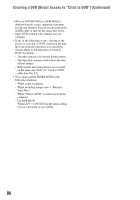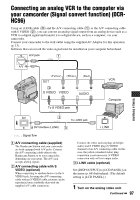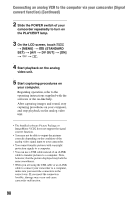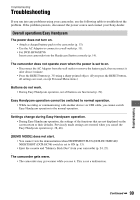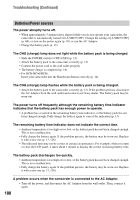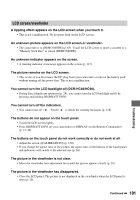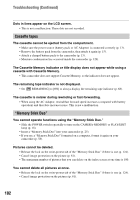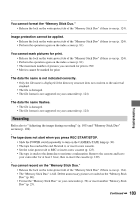Sony DCR-HC46 Operating Guide - Page 98
Connecting an analog VCR to the computer via your camcorder Signal, convert function Continued
 |
UPC - 027242688742
View all Sony DCR-HC46 manuals
Add to My Manuals
Save this manual to your list of manuals |
Page 98 highlights
Connecting an analog VCR to the computer via your camcorder (Signal convert function) (Continued) 2 Slide the POWER switch of your camcorder repeatedly to turn on the PLAY/EDIT lamp. 3 On the LCD screen, touch t [MENU] t (STANDARD SET) t [A/V t DV OUT] t [ON] t t. 4 Start playback on the analog video unit. 5 Start capturing procedures on your computer. Regarding operation, refer to the operating instructions supplied with the software or the on-line help. After capturing images and sound, stop capturing procedures on your computer, and stop playback on the analog video unit. • The bundled software Picture Package or ImageMixer VCD2 does not support the signal convert function. • You may not be able to output the pictures correctly depending on the condition of the analog video signal input to your camcorder. • You cannot transfer pictures with copyright protection signals to a computer. • You can use a USB cable instead of an i.LINK cable to transfer pictures to a computer. Note, however, that the picture displayed may lack the same smoothness. • When you are using the USB cable or an i.LINK cable to connect your camcorder to a computer, make sure you insert the connectors in the correct way. If you insert the connectors forcibly, damage may occur and cause camcorder malfunction. 98