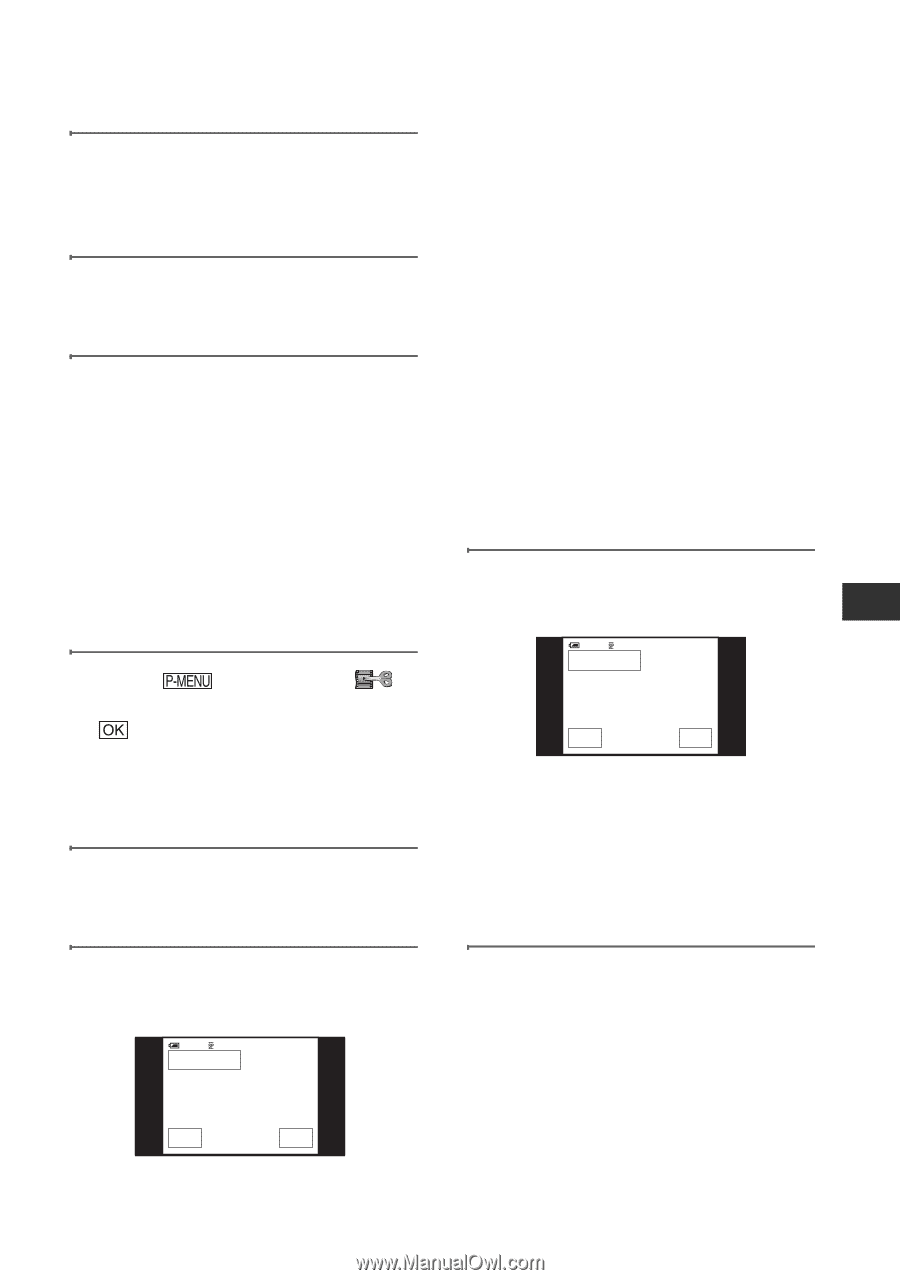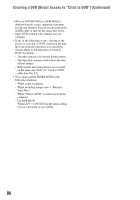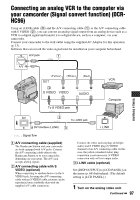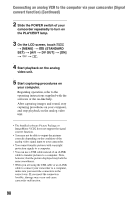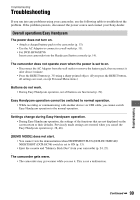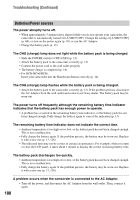Sony DCR-HC46 Operating Guide - Page 95
To cancel the operation, HC36 or the Handycam Station
 |
UPC - 027242688742
View all Sony DCR-HC46 manuals
Add to My Manuals
Save this manual to your list of manuals |
Page 95 highlights
3 Slide the POWER switch repeatedly to turn on the PLAY/ EDIT lamp. 4 Insert a recorded cassette into your camcorder. 5 Connect your camcorder (DCR- HC36) or the Handycam Station (DCR-HC46/HC96) to a computer via an i.LINK cable (p. 94). • When you connect your camcorder to a computer, make sure you insert the connector in the correct way. If you insert the connector forcibly, damage may occur and cause camcorder malfunction. • For details, see "First Step Guide" on the supplied CD-ROM (p. 93). 6 Touch t [MENU] t (EDIT/PLAY) t [BURN DVD] t . "Click to DVD" starts up and the onscreen instructions appear on your computer. 7 Place a writable DVD in the disc drive of the computer. 8 Touch [EXEC] on the screen of your camcorder. 60min 0:00:00:00 BURN DVD START CREATE DVD? EXEC CANCEL The status of the operation on your computer is displayed on the LCD screen of your camcorder. [CAPTURING]: The picture recorded on the tape is being copied to the computer. [CONVERTING]: The picture is being converted to the MPEG2 format. [WRITING]: The picture is being written onto the DVD. • If you use a DVD-RW/+RW which has other data stored on it, the message [This is a recorded disc. Delete and overwrite?] appears on the LCD screen of your camcorder. When you touch [EXEC], the existing data is erased and new data is written. 9 Touch [NO] to finish creating a DVD. 60min 0:00:00:00 BURN DVD COMPLETED Create another copy? Disctray opens. YES NO The disc tray comes out automatically. To create another DVD with the same content, touch [YES]. The disc tray comes out. Place a new writable DVD in the disc drive. Then, repeat step 8 and 9. To cancel the operation Touch [CANCEL] on the LCD screen on your camcorder. • You cannot cancel the operation after [Finalizing DVD.] is displayed on the LCD screen of your camcorder. • Do not disconnect the i.LINK cable or set the POWER switch to another mode on your camcorder until the picture is completely copied to the computer. Continued , 95 Using a Computer