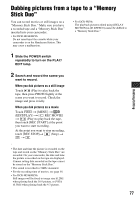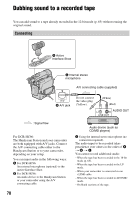Sony DCR-HC46 Operating Guide - Page 82
Printing recorded images (PictBridge compliant printer), PictBridge compliant, printer
 |
UPC - 027242688742
View all Sony DCR-HC46 manuals
Add to My Manuals
Save this manual to your list of manuals |
Page 82 highlights
Printing recorded images (PictBridge compliant printer) You can print out pictures using a PictBridge compliant printer without connecting the camcorder to a computer. Connect the AC Adaptor to obtain power from the wall outlet. Insert the "Memory Stick Duo" containing still images into your camcorder and turn on the printer. Connecting your camcorder to the printer 1 Slide the POWER switch repeatedly to turn on the PLAY/ EDIT lamp. • You can also operate by selecting in the following orders: - Touch t [MENU] t (PICT.APPLI.) t [USB SELECT] t [PictBridge PRINT] - Touch t [MENU] t (PICT.APPLI.) t [PictBridge PRINT] • We cannot guarantee the operation of models that are not PictBridge compatible. Printing 1 Select the image to be printed with / . 2 Touch t [COPIES]. 2 Connect the (USB) jack of your camcorder (DCR-HC36) or the Handycam Station (DCR-HC46/ HC96) to the printer using the USB cable. [USB SELECT] appears on the screen automatically. 3 Touch [PictBridge PRINT]. When connection is complete, (PictBridge connecting) appears on the screen. 3.0M PictBridge PRINT 101-0001 1 / 10 101 END - + SET EXEC One of the images stored on the "Memory Stick Duo" will be displayed. 82 3 Select the number of copies to be printed with / . A maximum of 20 copies of the image can be printed. 4 Touch t [END]. To print the date and time on the image, touch t [DATE/TIME] t [DATE] or [DAY&TIME] t . 5 Touch [EXEC] t [YES]. When printing is finished, [Printing...] disappears and the image selection screen appears again. Touch [END] when printing is completed. • Refer also to the operating instructions for the printer to be used. • Do not attempt the following operations when is on the screen. The operations may not be performed properly. - Operate the POWER switch.