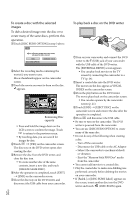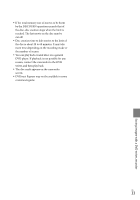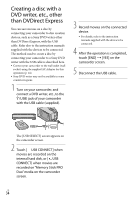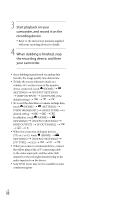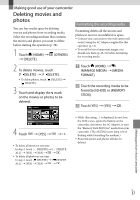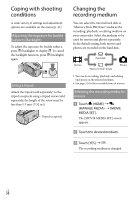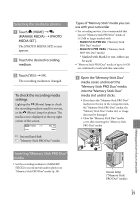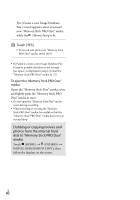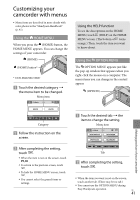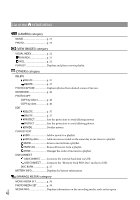Sony DCR SR47 Operating Guide - Page 37
Making good use of your camcorder, Deleting movies and photos - hdd camcorder
 |
UPC - 027242762831
View all Sony DCR SR47 manuals
Add to My Manuals
Save this manual to your list of manuals |
Page 37 highlights
Making good use of your camcorder Deleting movies and photos You can free media space by deleting movies and photos from recording media. Select the recording medium that contains the movies and photos you want to delete before starting the operation (p. 38). 1 Touch (HOME) [DELETE]. (OTHERS) 2 To delete movies, touch [ DELETE] [ DELETE]. To delete photos, touch [ DELETE] [ DELETE]. 3 Touch and display the mark on the movies or photos to be deleted. Formatting the recording media Formatting deletes all the movies and photos to recover recordable free space. Connect your camcorder to the wall outlet (wall socket) using the AC Adaptor supplied for this operation (p. 14). To avoid the loss of important images, you should save them (p. 25, 31) before formatting the recording media. Touch (HOME) (MANAGE MEDIA) [MEDIA FORMAT]. Touch the recording media to be formatted ([HDD] or [MEMORY STICK]). Touch [YES] [YES] . 4 Touch [YES] . To delete all movies at one time In step 2, touch [ DELETE] [ DELETE ALL] [YES] [YES] . To delete all photos at one time In step 2, touch [ DELETE] [ DELETE ALL] [YES] [YES] . While [Executing...] is displayed, do not close the LCD screen, oprate the buttons on the camcorder, disconnect the AC Adaptor, or eject the "Memory Stick PRO Duo" media from your camcorder. (The ACCESS/access lamp is lit or flashing while formatting the medium.) Protected movies and photos will also be deleted. Making good use of your camcorder US 37