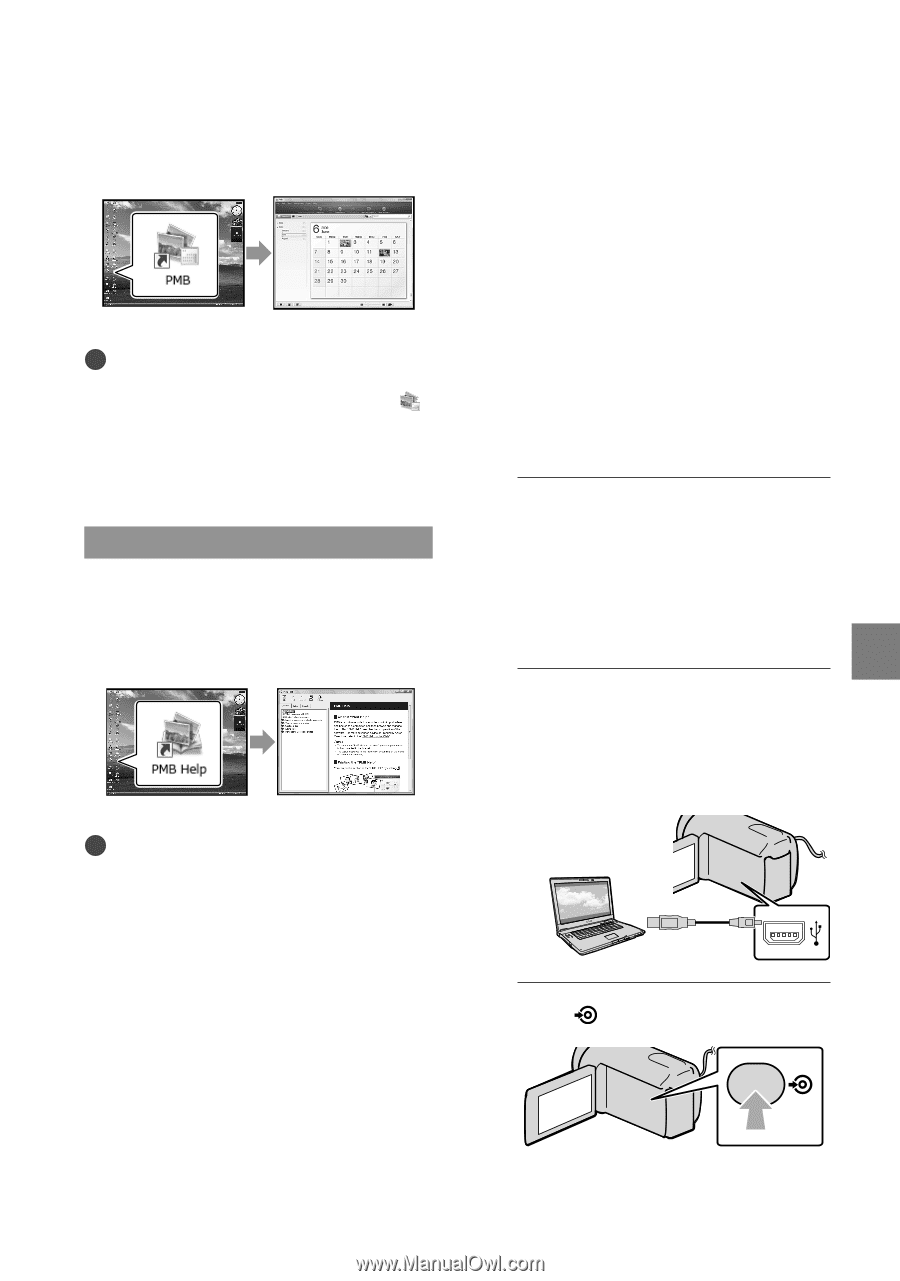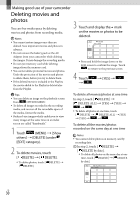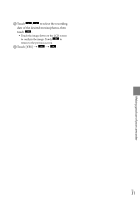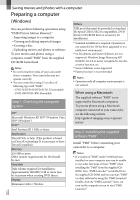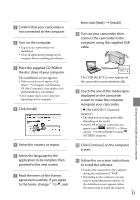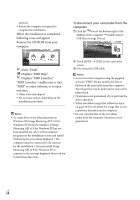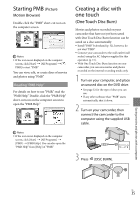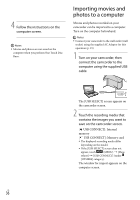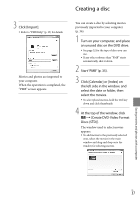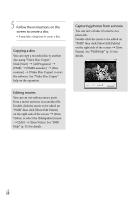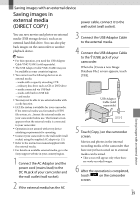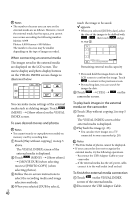Sony DCR-SX83 Operating Guide - Page 35
Starting PMB (Picture Motion Browser), Creating a disc with one touch (One Touch Disc Burn)
 |
UPC - 027242788848
View all Sony DCR-SX83 manuals
Add to My Manuals
Save this manual to your list of manuals |
Page 35 highlights
Starting PMB (Picture Motion Browser) Double-click the "PMB" short-cut icon on the computer screen. Notes If the icon is not displayed on the computer screen, click [Start] [All Programs] [ PMB] to start "PMB." You can view, edit, or create discs of movies and photos using "PMB." Reading "PMB Help" For details on how to use "PMB," read the "PMB Help." Double-click the "PMB Help" short-cut icon on the computer screen to open the "PMB Help." Notes If the icon is not displayed on the computer screen, click [Start] [All Programs] [PMB] [PMB Help]. You can also open the "PMB Help" from [Help] of "PMB." Creating a disc with one touch (One Touch Disc Burn) Movies and photos recorded on your camcorder that have not yet been saved with One Touch Disc Burn function can be saved on a disc automatically. Install "PMB" beforehand (p. 32), however, do not start "PMB." Connect your camcorder to the wall outlet (wall socket) using the AC Adaptor supplied for this operation (p. 15). With One Touch Disc Burn function on your camcorder, you can save movies and photos recorded on the internal recording media only. 1 Turn on your computer, and place an unused disc on the DVD drive. See page 32 for the type of discs you can use. If any other software than "PMB" starts automatically, shut it down. 2 Turn on your camcorder, then connect the camcorder to the computer using the supplied USB cable. 3 Press (DISC BURN). Saving movies and photos with a computer US 35