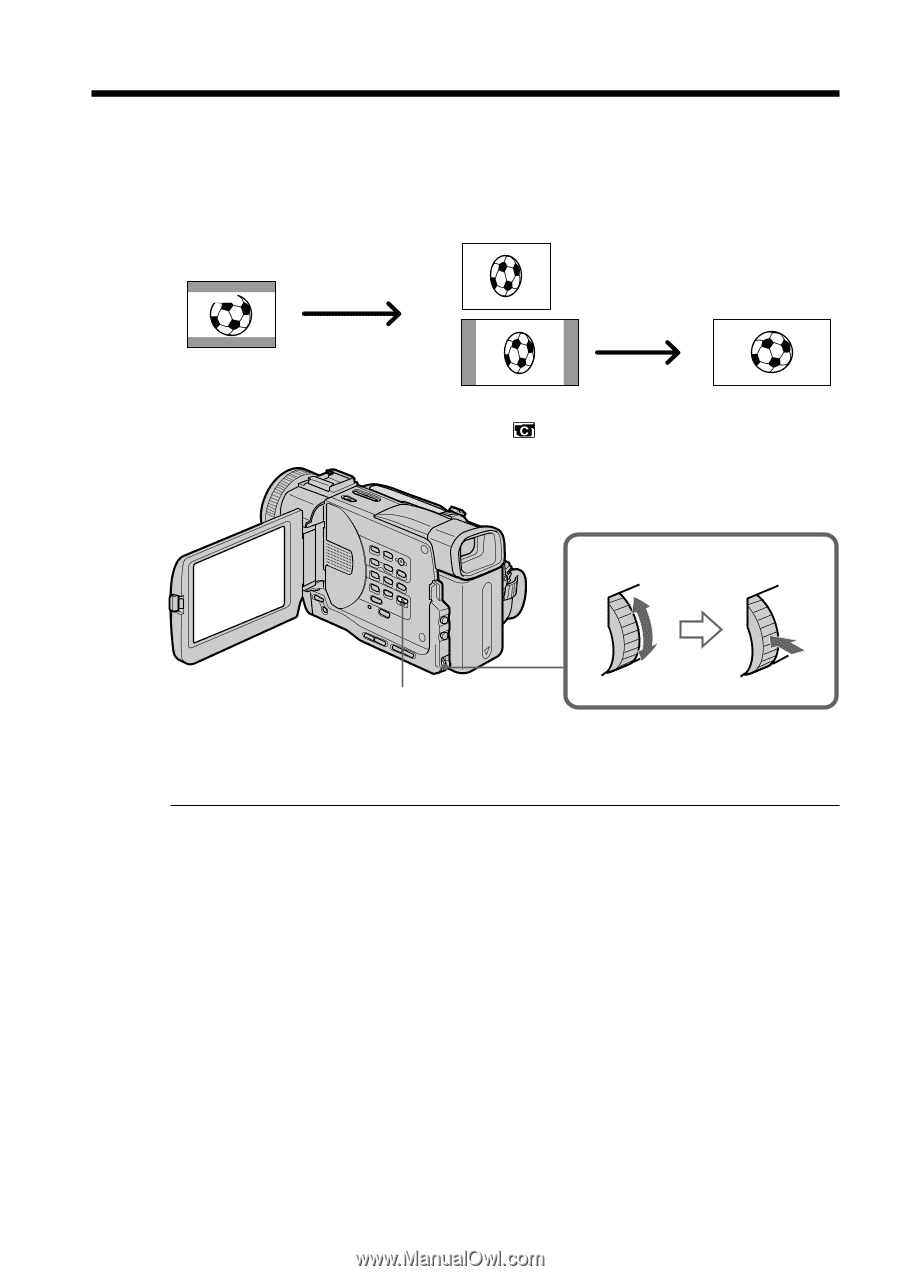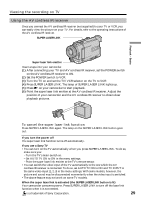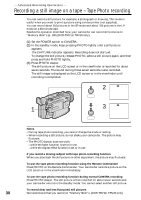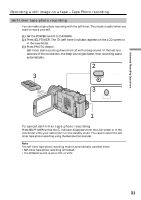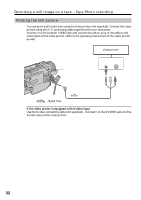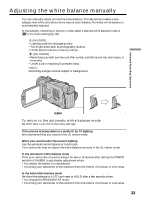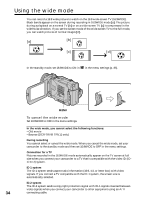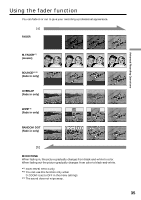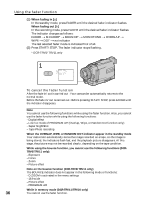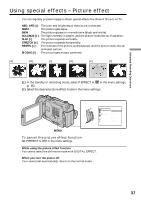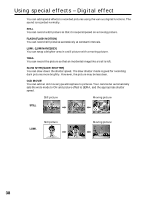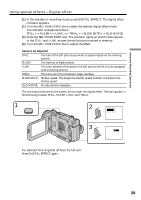Sony DCR TRV11 Operating Instructions - Page 34
Using the wide mode - a v cable
 |
UPC - 027242571723
View all Sony DCR TRV11 manuals
Add to My Manuals
Save this manual to your list of manuals |
Page 34 highlights
Using the wide mode You can record a 16:9 wide picture to watch on the 16:9 wide-screen TV (16:9WIDE). Black bands appear on the screen during recording in 16:9WIDE mode [a]. The picture during a playback on a normal TV [b] or on a wide-screen TV [c] is compressed in the widthwise direction. If you set the screen mode of the wide-screen TV to the full mode, you can watch pictures of normal images [d]. [a] [b] 16:9WIDE [c] [d] In the standby mode, set 16:9WIDE to ON in in the menu settings (p. 85). MENU To cancel the wide mode Set 16:9WIDE to OFF in the menu settings. In the wide mode, you cannot select the following functions: - Old movie - Bounce (DCR-TRV6/TRV11 only) During recording You cannot select or cancel the wide mode. When you cancel the wide mode, set your camcorder to the standby mode and then set 16:9WIDE to OFF in the menu settings. Connection for a TV Pictures recorded in the 16:9WIDE mode automatically appear on the TV screen at full size when you connect your camcorder to a TV that is compatible with the video ID (ID1/ID-2) system. ID-1 system The ID-1 system sends aspect ratio information (16:9, 4:3, or letter box) with video signals. If you connect a TV compatible with the ID-1 system, the screen size is automatically selected. ID-2 system The ID-2 system sends a copyright protection signal with ID-1 signals inserted between video signals when you connect your camcorder to other equipment using an A/V 34 connecting cable.