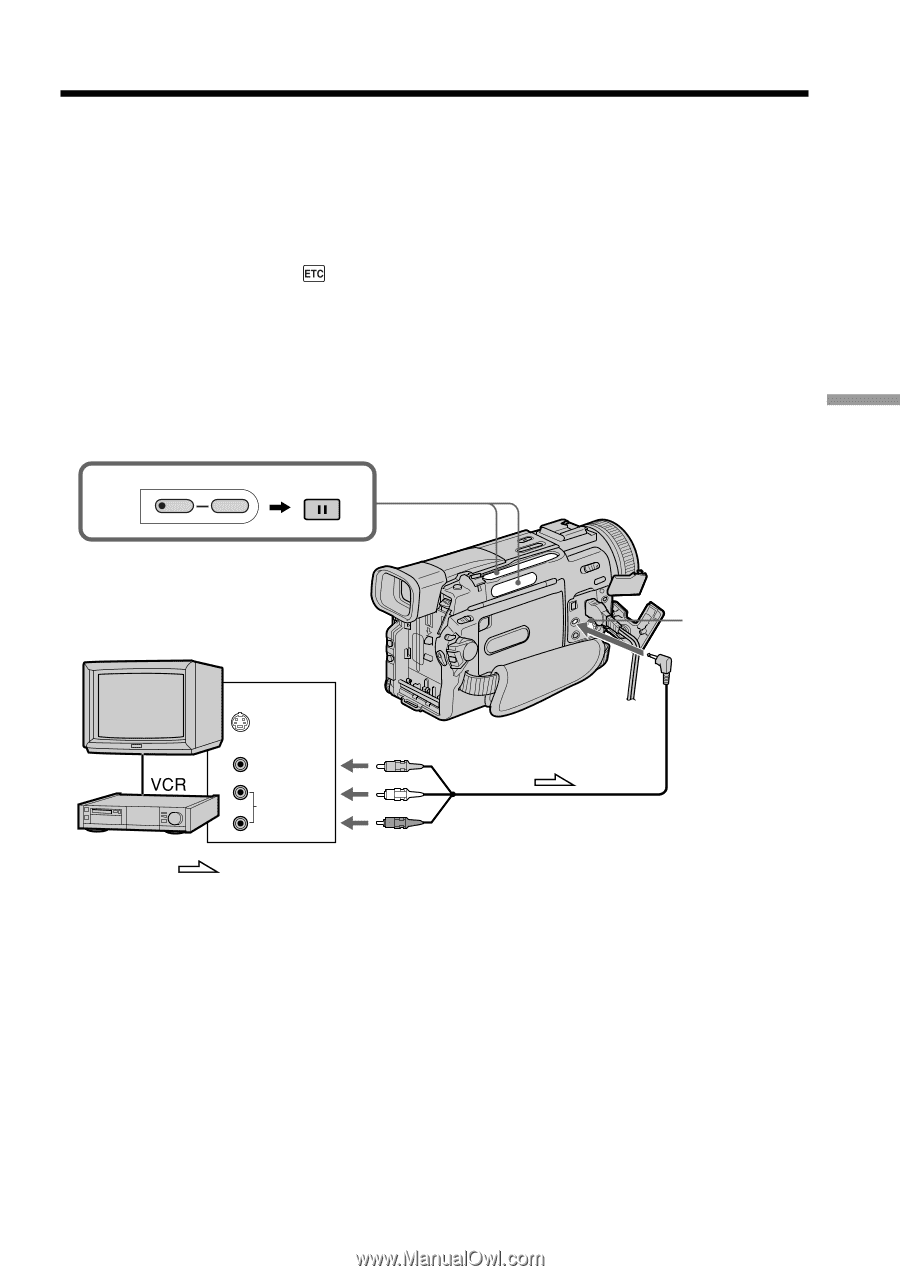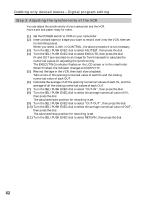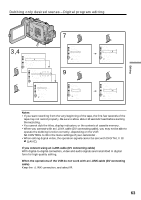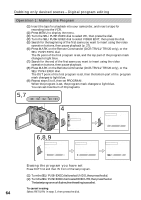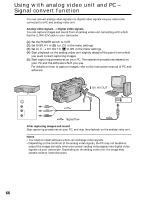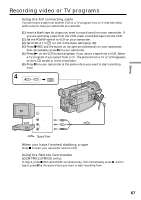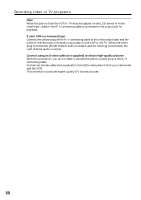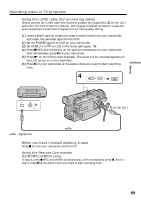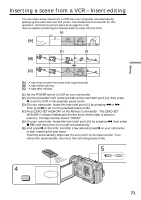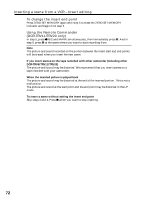Sony DCR TRV11 Operating Instructions - Page 67
Recording video or TV programs
 |
UPC - 027242571723
View all Sony DCR TRV11 manuals
Add to My Manuals
Save this manual to your list of manuals |
Page 67 highlights
Editing Recording video or TV programs Using the A/V connecting cable You can record a tape from another VCR or a TV program from a TV that has video/ audio outputs. Use your camcorder as a recorder. (1) Insert a blank tape (or a tape you want to record over) into your camcorder. If you are recording a tape from the VCR, insert a recorded tape into the VCR. (2) Set the POWER switch to VCR on your camcorder. (3) Set DISPLAY in to LCD in the menu settings (p. 85). (4) Press z REC and the button on its right simultaneously on your camcorder, then immediately press X on your camcorder. (5) Press N on the VCR to start playback if you record a tape from a VCR. Select a TV program if you record from a TV. The picture from a TV or VCR appears on the LCD screen or in the viewfinder. (6) Press X on your camcorder at the scene where you want to start recording from. 4 REC PAUSE OUT TV S VIDEO VIDEO AUDIO S VIDEO AUDIO/VIDEO : Signal flow When you have finished dubbing a tape Press x on both your camcorder and the VCR. Using the Remote Commander (DCR-TRV11/TRV20 only) In step 4, press z REC and MARK simultaneously, then immediately press X. And in step 6, press X at the scene where you want to start recording from. 67