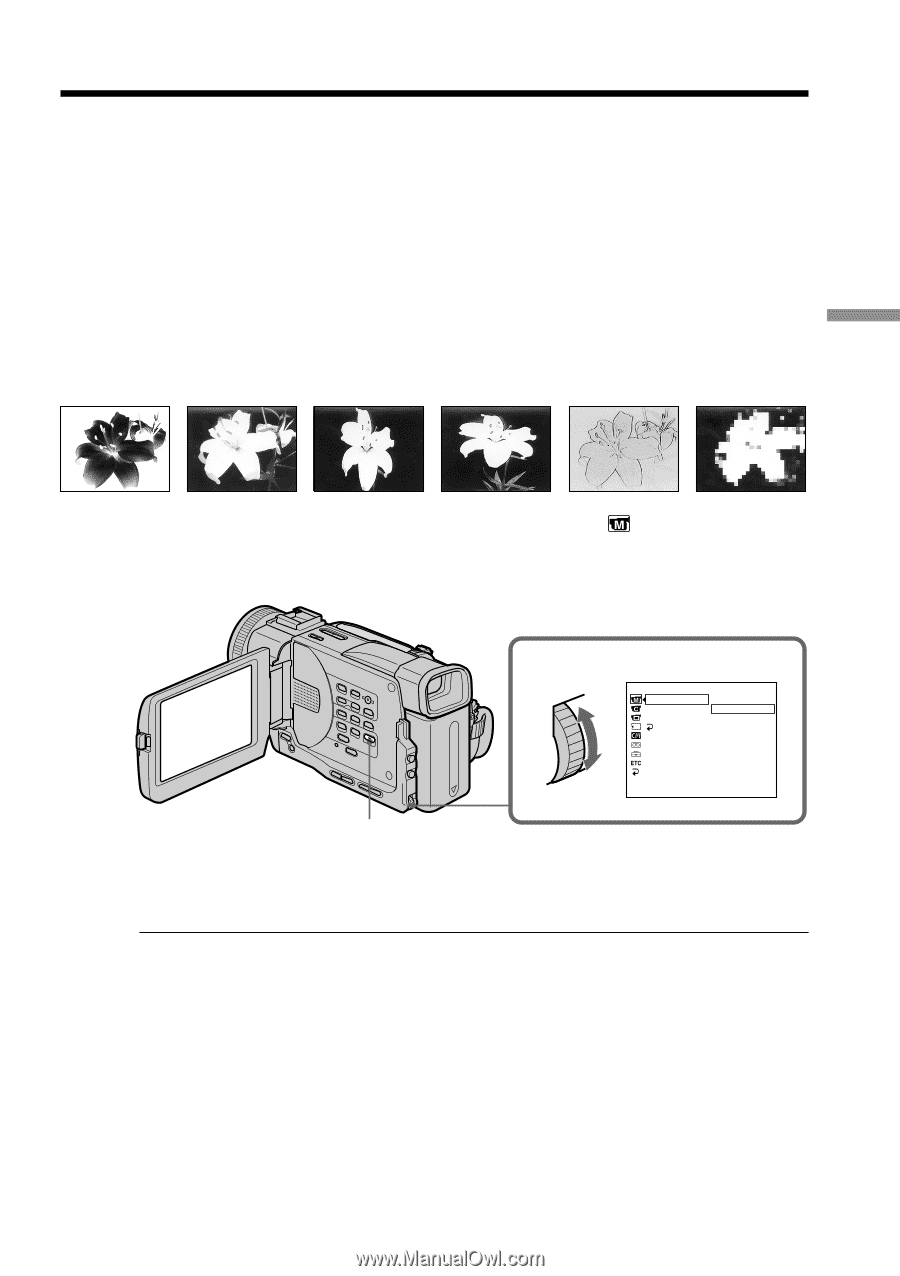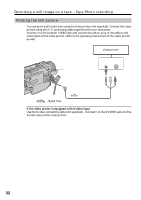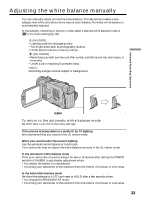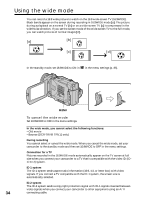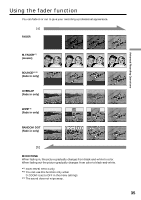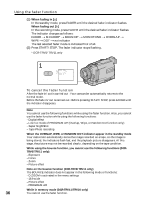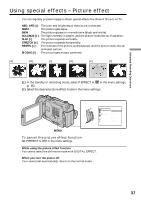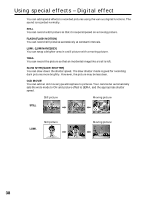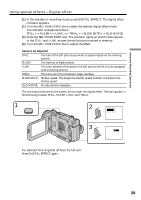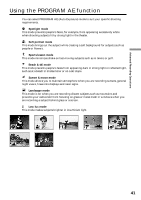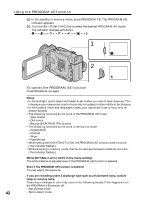Sony DCR TRV11 Operating Instructions - Page 37
Using special effects – Picture effect
 |
UPC - 027242571723
View all Sony DCR TRV11 manuals
Add to My Manuals
Save this manual to your list of manuals |
Page 37 highlights
Advanced Recording Operations Using special effects - Picture effect You can digitally process images to obtain special effects like those in films or on TV. NEG. ART [a] : The color and brightness of the picture is reversed. SEPIA : The picture gets sepia. B&W : The picture appears in monochrome (black-and-white). SOLARIZE [b] : The light intensity is clearer, and the picture looks like an illustration. SLIM [c] : The picture expands vertically. STRETCH [d] : The picture expands horizontally. PASTEL [e] : The contrast of the picture is emphasized, and the picture looks like an animated cartoon. MOSAIC [f] : The picture gets mosaic-patterned. [a] [b] [c] [d] [e] [f] (1) In the standby or recording mode, select P EFFECT in in the menu settings. (p. 85). (2) Select the desired picture effect mode in the menu settings. MANUAL SET P EFFECT WHT BAL AUTO SHTR RETURN [MENU] : END OFF NEG. ART SEP I A B&W SOLAR I ZE SL I M STRETCH PASTEL MOSA I C MENU To cancel the picture effect function Set P EFFECT to OFF in the menu settings. While using the picture effect function You cannot select the old movie mode with DIGITAL EFFECT. When you turn the power off Your camcorder automatically returns to the normal mode. 37