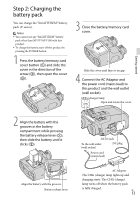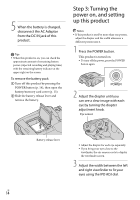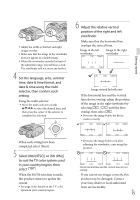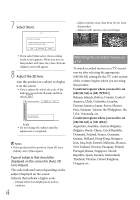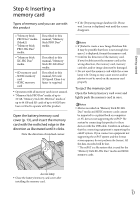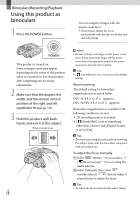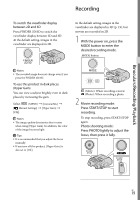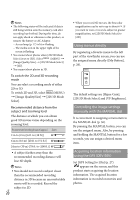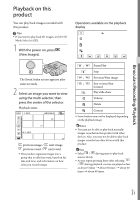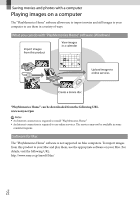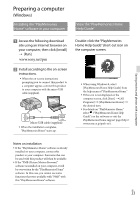Sony DEV-50 Operating Guide - Page 18
Binoculars/Recording/Playback, Using this product as binoculars - dev 50v digital binoculars
 |
View all Sony DEV-50 manuals
Add to My Manuals
Save this manual to your list of manuals |
Page 18 highlights
Binoculars/Recording/Playback Using this product as binoculars 1 Press the POWER button. You can magnify images with the power zoom lever. This product adjusts the focus automatically with the auto-focus function (default setting). This product is turned on. Some settings screen may appear depending on the status of this product when it is turned on. Use this product after completing any necessary adjustments. 2 Make sure that the diopter, the width, and the relative vertical position of the right and left viewfinder fit you (p. 14). 3 Hold this product with both hands and aim it at the subject. Power zoom lever GB 18 Notes Be sure to keep your finger on the power zoom lever. If you move your finger off the power zoom lever, the operation sound of the power zoom lever may also be recorded. Tips [ SteadyShot] is set to [Active] in the default setting. About zooming The default setting for binoculars magnification is as noted below. DEV-30: 0.8 to 15 (approx.) DEV-50/50V: 0.8 to 25 (approx.) Binoculars magnification is available if the following conditions are met. 2D recording mode is activated. [ SteadyShot] is set to something other than [Active] and [Digital Zoom] is set to [On]. Tips The binoculars magnification indicates how big the subject looks with the binoculars compared with your naked eye. To adjust the focus manually Select (MENU) [Camera/Mic] [ Manual Settings] [Focus] using the multi-selector. Select [Manual], then select (nearby subject) / (distant subject) several times to adjust the focus. Tips To adjust the focus automatically, select [Auto].