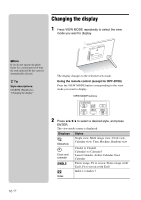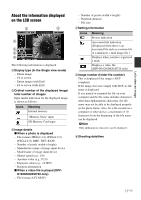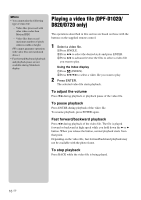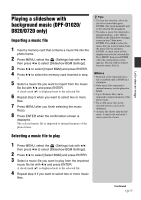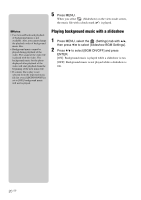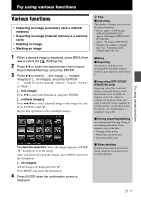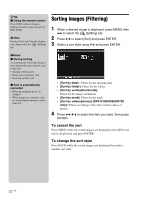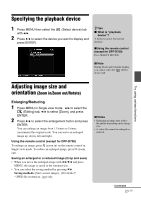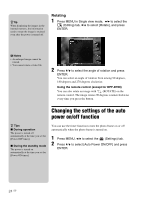Sony DPFD1010 Operating Instructions - Page 19
Playing a slideshow with background music (DPF-D1020/D820/D720 only), Importing a music file
 |
View all Sony DPFD1010 manuals
Add to My Manuals
Save this manual to your list of manuals |
Page 19 highlights
Let's view an image Playing a slideshow with background music (DPF-D1020/ D820/D720 only) Importing a music file 1 Insert a memory card that contains a music file into the photo frame. 2 Press MENU, select the (Settings) tab with B/b, then press v/V to select [Slideshow BGM Settings]. 3 Press v/V to select [Import BGM] and press ENTER. 4 Press v/V to select the memory card inserted in step 1. 5 Select a music file you want to import from the music file list with v/V and press ENTER. A check mark (✔) is displayed next to the selected file. 6 Repeat step 5 when you want to select two or more files. 7 Press MENU after you finish selecting the music file(s). 8 Press ENTER when the confirmation screen is displayed. The selected music file is imported to internal memory of the photo frame. z Tips • To clear the selection, select the file to be cleared then press ENTER. The check mark (✔) next to the selected file disappears. • To delete a music file imported to internal memory, select [Delete BGM] on the [Slideshow Settings] screen in step 2 then press ENTER. Press v/V to select the music file you want to delete from the music file list and press ENTER. A check mark will be displayed next to the selected file. Press MENU then press ENTER when the confirmation screen appears. The file will be deleted from the music file list. PNotes • Playback of the imported music file is enabled only as BGM on a slideshow. • Only music files imported to internal memory can be played as BGM. • Up to 40 music files can be imported to internal memory of the photo frame. • Up to 200 music files in the inserted memory card can be displayed. • A music file shows only the file name. A music title and artist's name cannot be shown. Selecting a music file to play 1 Press MENU, select the (Settings) tab with B/b, then press v/V to select [Slideshow BGM Settings]. 2 Press v/V to select [Select BGM] and press ENTER. 3 Select a music file you want to play from the imported music file list with v/V and press ENTER. A check mark (✔) is displayed next to the selected file. 4 Repeat step 3 if you want to select two or more music files. Continued 19 GB