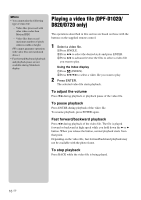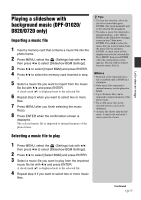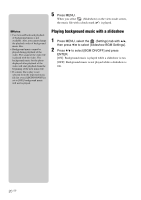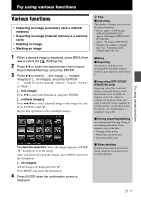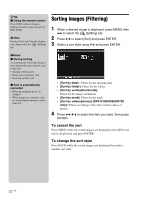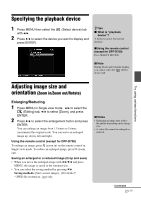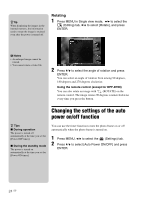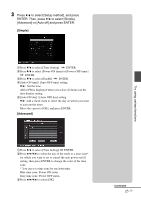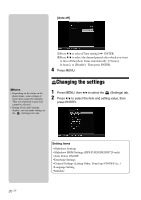Sony DPFD1010 Operating Instructions - Page 23
Specifying the playback device, Adjusting image size and orientation (Zoom in/Zoom out/Rotate)
 |
View all Sony DPFD1010 manuals
Add to My Manuals
Save this manual to your list of manuals |
Page 23 highlights
Specifying the playback device 1 Press MENU then select the (Select device) tab with B/b. 2 Press v/V to select the device you want to display and press ENTER. zTips x What is "playback device"? A memory card or the internal memory. xUsing the remote control (except for DPF-D700) Press SELECT DEVICE. P Note During Clock and Calendar display, you cannot select the (Select device) tab. Try using various functions Adjusting image size and orientation (Zoom in/Zoom out/Rotate) Enlarging/Reducing 1 Press MENU in Single view mode, B/b to select the (Editing) tab, v/V to select [Zoom], and press ENTER. 2 Press v/V to select the enlargement factor and press ENTER. You can enlarge an image from 1.5 times to 5 times (maximum) the original scale. You can move an enlarged image up, down, left and right. Using the remote control (except for DPF-D700) To enlarge an image, press (zoom in) on the remote control in Single view mode. To reduce an enlarged image, press (zoom out). Saving an enlarged or a reduced image (Crop and save) • When you move the enlarged image with B/b/v/V and press MENU, the image is saved in the trimmed size. • You can select the saving method by pressing v/V. Saving methods: [Save as new image], [Overwrite]* * JPEG file (extension: .jpg) only P Notes • Enlarging an image may reduce the quality depending on the image size. • A video file cannot be enlarged or reduced. Continued 23 GB