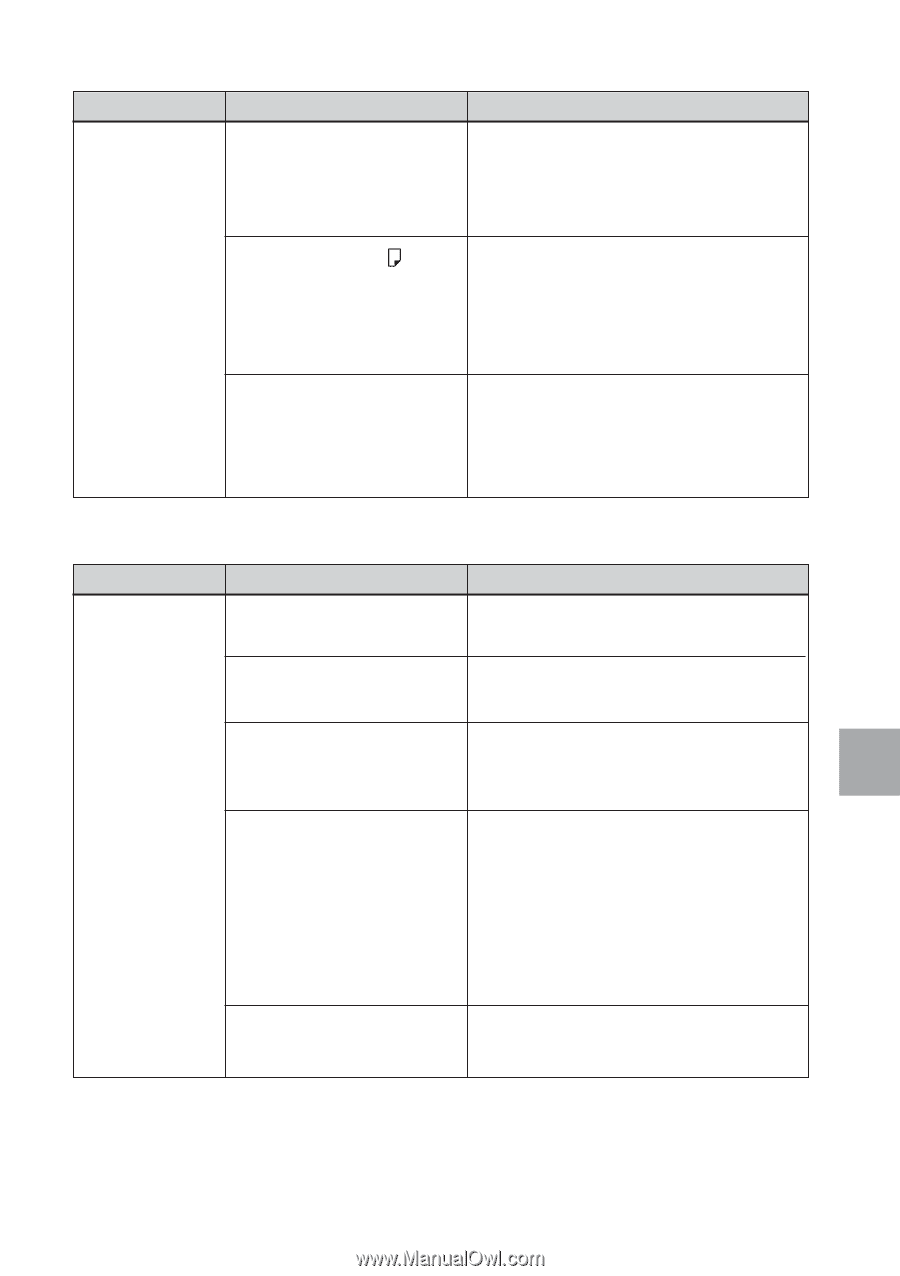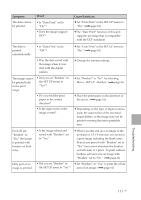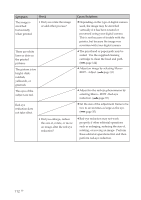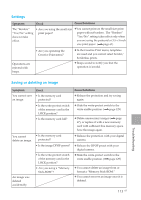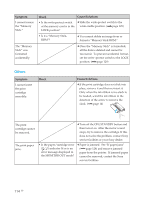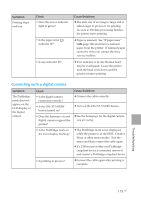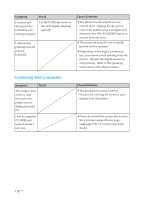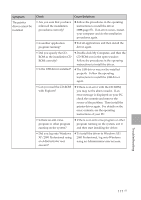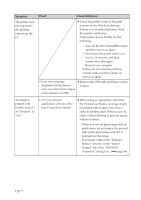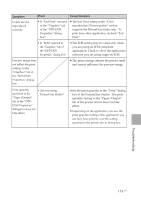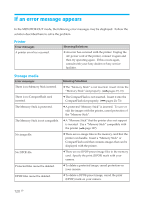Sony DPP-EX50 Operating Instructions - Page 115
Connecting with a digital camera, The PictBridge
 |
UPC - 027242639546
View all Sony DPP-EX50 manuals
Add to My Manuals
Save this manual to your list of manuals |
Page 115 highlights
Symptom Printing stops midway. Check • Does the access indicator light in green? • Is the paper error ( ) indicator lit? • Is any indicator lit? Cause/Solutions c The data size of an image is large and it takes longer to process it for printing. As soon as the data processing finishes, the printer starts printing. c Paper is jammed. See "If paper jams" (.page 124) and remove jammed paper from the printer. If jammed paper cannot be removed, contact the Sony service facilities. c If no indicator is lit, the thermal head may be overheated. Leave the printer until the head cools down and the printer resumes printing. Connecting with a digital camera Symptom The PictBridge mark does not appear on the LCD display of the digital camera. Check • Is the digital camera connected correctly? • Is the ON/STANDBY button turned on? • Does the firmware of your digital camera support the printer? Cause/Solutions c Connect the cable correctly. c Turn on the ON/STANDBY button. c See the homepage for the digital camera you are using. • Is the PictBridge mark on the LCD display flashing? c The PictBridge mark is not displayed while the printer is in the EDIT, Creative Print, or other menu modes. Exit the menu and then connect the cable again. c If a USB mouse or other non-PictBridgecompliant device is connected, remove it and connect a PictBridge-compliant device. • Is printing in process? c Connect the cable again after printing is complete. Troubleshooting 115 GB