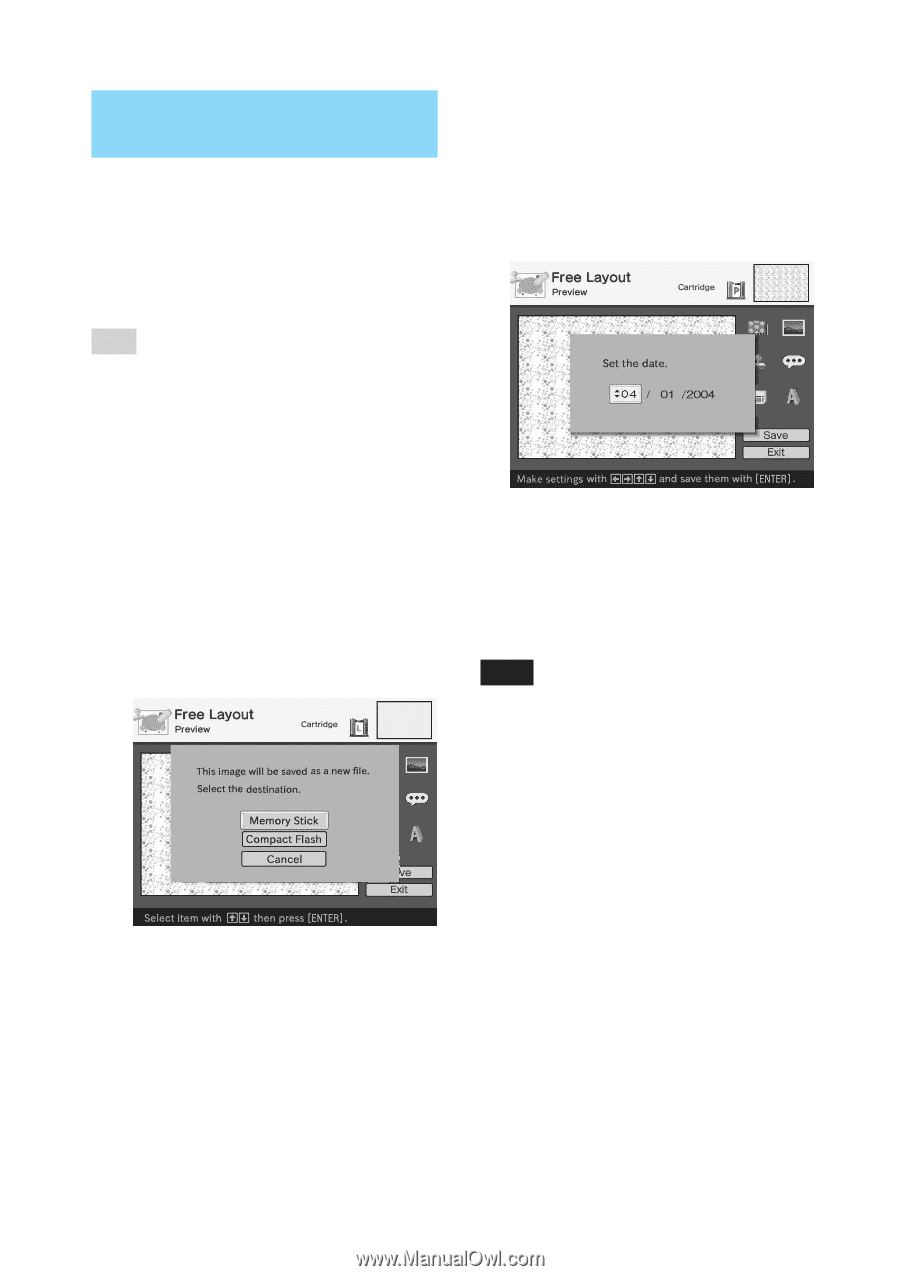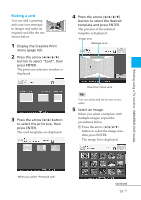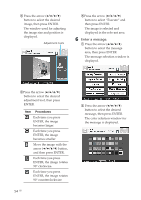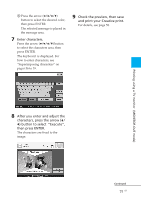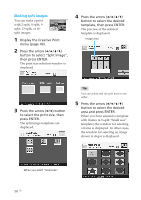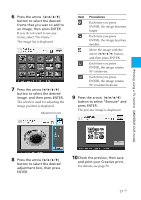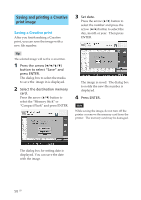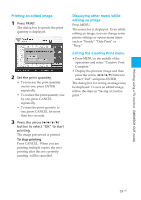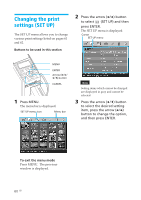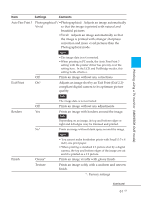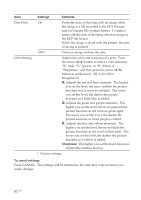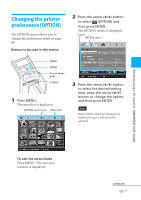Sony DPP-EX50 Operating Instructions - Page 58
Saving and printing a Creative print image, Saving a Creative print
 |
UPC - 027242639546
View all Sony DPP-EX50 manuals
Add to My Manuals
Save this manual to your list of manuals |
Page 58 highlights
Saving and printing a Creative print image Saving a Creative print After you finish making a Creative print, you can save the image with a new file number. Tip The selected image will not be overwritten. 1 Press the arrow (B/b/V/v) button to select "Save" and press ENTER. The dialog box to select the media to save the image in is displayed. 2 Select the destination memory card. Press the arrow (V/v) button to select the "Memory Stick" or "Compact Flash" and press ENTER. 3 Set date. Press the arrow (V/v) button to select the number and press the arrow (B/b) button to select the day, month or year. Then press ENTER. The image is saved. The dialog box to notify the new file number is displayed. 4 Press ENTER. Note While saving the image, do not turn off the printer or remove the memory card from the printer. The memory card may be damaged. The dialog box for setting date is displayed. You can save the date with the image. 58 GB