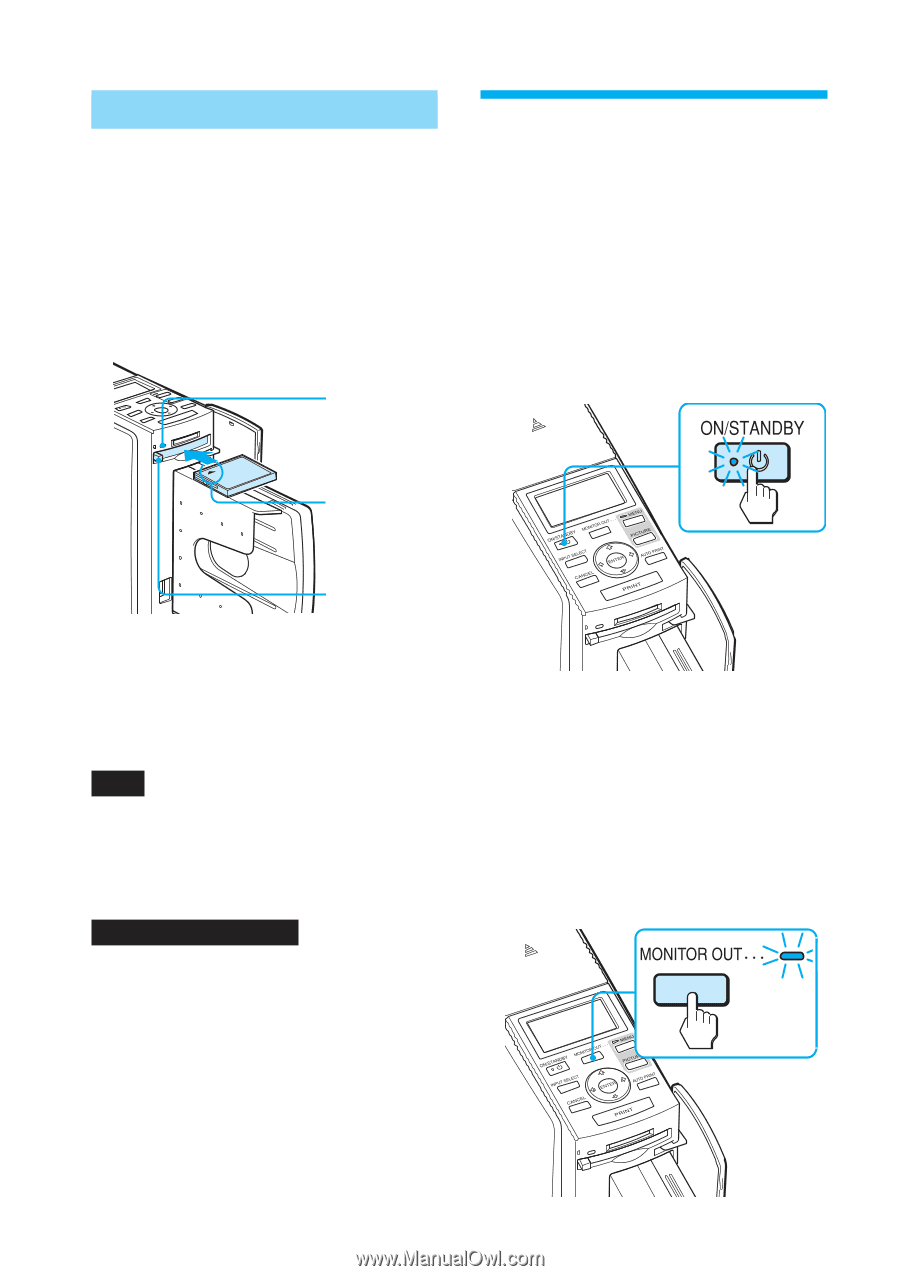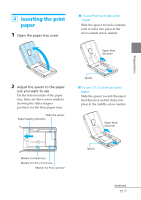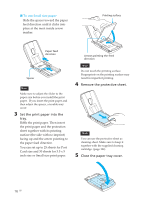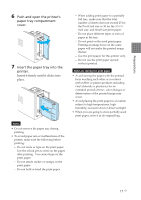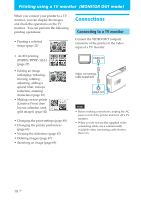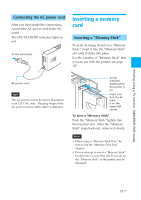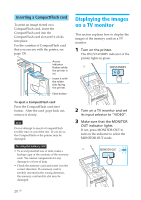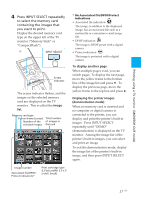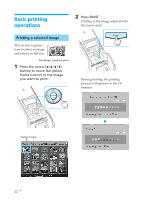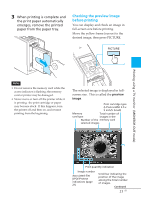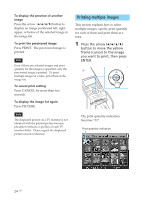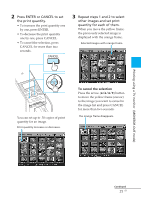Sony DPP-EX50 Operating Instructions - Page 20
Inserting a CompactFlash card, Displaying the images on a TV monitor
 |
UPC - 027242639546
View all Sony DPP-EX50 manuals
Add to My Manuals
Save this manual to your list of manuals |
Page 20 highlights
Inserting a CompactFlash card To print an image stored on a CompactFlash card, insert the CompactFlash card into the CompactFlash card slot until it clicks into place. For the varieties of CompactFlash card that you can use with the printer, see page 130. Access indicator flashes while the printer is on. Insert it with the wider side facing the printer. Eject button Displaying the images on a TV monitor This section explains how to display the images of the memory card on a TV monitor. 1 Turn on the printer. The ON/STANDBY indicator of the printer lights in green. To eject a CompactFlash card Press the CompactFlash card eject button. After the card pops back out, remove it slowly. Note Do not attempt to insert a CompactFlash forcibly into or out of the slot. If you do so, the CompactFlash or the printer may be damaged. On using the memory card • To avoid potential loss of data, make a backup copy of the contents of the memory card. We cannot compensate for any damage to or loss of data. • Check the memory card and insert it in the correct direction. If a memory card is forcibly inserted in the wrong direction, the memory card and its slot may be damaged. 2 Turn on a TV monitor and set its input selector to "VIDEO". 3 Make sure that the MONITOR OUT indicator lights. If not, press MONITOR OUT to turn on the indicator to select the MONITOR OUT mode. 20 GB