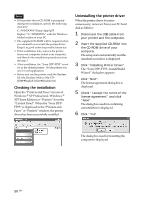Sony DPP-FP55 Operating Instructions - Page 48
Installing the printer driver, Click Installing Printer Driver. - driver 7
 |
View all Sony DPP-FP55 manuals
Add to My Manuals
Save this manual to your list of manuals |
Page 48 highlights
• Do not remove the USB cable from or connect it to the printer during data communication or printing. The printer may not work properly. • Do not allow the PC connected to the printer to switch to standby mode or hibernation mode during printing. If you do so, the printer may not print properly. • We cannot guarantee operations with all personal computers, even though they may meet or exceed the system requirements. • Picture Motion Browser supports the DirectX technology and the DirectX installation may be required. • If the Picture Motion Browser is installed on a PC on which the Cyber-shot Viewer is already installed, the Cyber-shot Viewer will be overwritten and replaced by the Picture Motion Browser. The browsing folders once registered in the Cyber-shot Viewer will be automatically registered in the Picture Motion Browser. When using the Picture Motion Browser, you can view the folders easier than you can when using the Cyber-shot Viewer, as the registered folders are displayed by group when viewing folders. With its improved red-eye reduction adjustment and newly-added tone curve adjustment, the Picture Motion Browser also offers more powerful editorial features. You can also use the software to write data into an external memory card for taking it outside.+- Installing the printer driver 1 Make sure that the printer is disconnected from the computer. Note If you connect the printer to your PC in this stage, either of the following dialog boxes are displayed: • When using Windows Me: Add New Hardware Wizard • When using Windows 2000/XP: Found New Hardware Wizard If this occurs, disconnect the printer from the PC and then click "Cancel" in the dialog box. 48 GB 2 Turn on your computer and start Windows. • When installing or uninstalling the software in Windows ® 2000 Professional, log on to Windows as "Administrator" or "Power user". • When installing or uninstalling the software with Windows ® XP Professional/Windows ® XP Home Edition, log on using a "Computer administrator" user account. Notes • Be sure to close all running programs before installing the software. • The dialog boxes in this section are those in Windows XP Professional, unless otherwise specified. The installation procedures and the dialog boxes shown differ depending on the operating system. 3 Insert the supplied CD-ROM into the CD-ROM drive of your computer. The setup starts automatically and the installation window is displayed. Note In case the installation window is not automatically displayed, double-click the "Setup.exe" of the CD-ROM. 4 Click "Installing Printer Driver". The "Sony DPP-FP55 - InstallShield Wizard" dialog box appears.