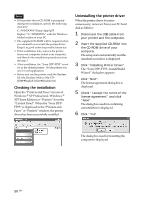Sony DPP-FP55 Operating Instructions - Page 51
Installing the Picture Motion Browser, To check uninstallation
 |
View all Sony DPP-FP55 manuals
Add to My Manuals
Save this manual to your list of manuals |
Page 51 highlights
7 Check "Yes, I want to restart my computer now" and click "OK". After the computer is restarted, the relevant files will be deleted and uninstallation is complete. To check uninstallation Select "Printers and Faxes" (in case of Windows ® XP Professional/Windows ® XP Home Edition) or "Printers" from the "Control Panel" to check if the "Sony DPPFP55" is displayed. If not, the printer driver is successfully removed. Installing the Picture Motion Browser 1 Turn on your computer and start Windows. • When installing or uninstalling the software in Windows ® 2000 Professional, log on Windows as the user name of "Administrator" or "Power user". • When installing or uninstalling the software in Windows ® XP Professional/Windows ® XP Home Edition, log on as a user name with the "Computer administrator" user account. Notes • Be sure to close all running programs before installing the software. • The dialog boxes in this section are those in Windows XP Professional, unless otherwise specified. The installation procedures and the dialog boxes shown differ depending on the operation system. 2 Insert the supplied CD-ROM into the CD-ROM drive of your computer. The setup starts automatically and the installation window is displayed. Note In case the installation window is not automatically displayed, double-click the "Setup.exe" of the CD-ROM. 3 Click "Installing Picture Motion Browser. " The "Picture Motion Browser Setup" starts and the "Choose Setup Language" dialog box is displayed. 4 Select the language to be used during installation and click "Next." The "Sony Picture Utility Setup" dialog box is displayed. Printing from a PC Continued 51 GB