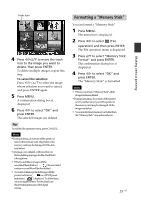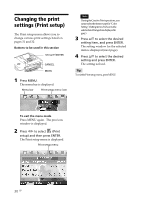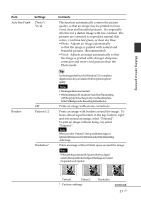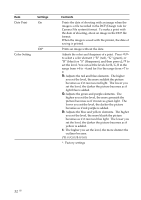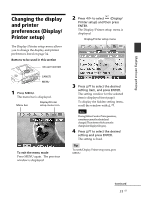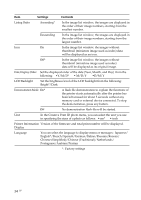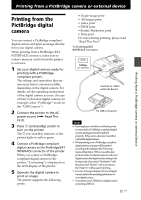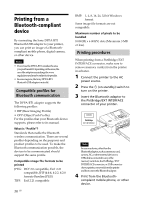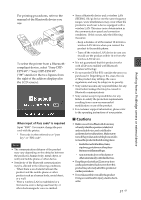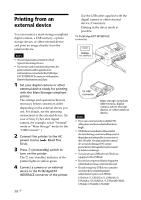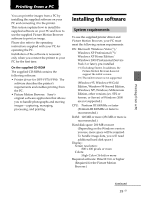Sony DPP-FP90 Instruction Manual - Page 34
Chinese Simplified/Chinese Traditional/Netherlands, Portuguese/Arabian/Persian
 |
View all Sony DPP-FP90 manuals
Add to My Manuals
Save this manual to your list of manuals |
Page 34 highlights
Item Settings Contents Listing Order Ascending* In the image list window, the images are displayed in the order of their image numbers, starting from the smallest number. Descending In the image list window, the images are displayed in the order of their image numbers, starting from the largest number. Icon On In the image list window, the images without thumbnail (miniature image used as index) data will be displayed as an icon. Off* In the image list window, the images without thumbnail (miniature image used as index) data will be displayed as its original image. Date Display Order Set the displayed order of the date (Year, Month, and Day) from the following: •Y/M/D* • M/D/Y •D/M/Y LCD Backlight Set the brightness level of the LCD backlight from the following: Bright*/Dark Demonstration Mode On* A flash file demonstration to explain the functions of the printer starts automatically after the printer has been left unused for about 5 seconds without any memory card or external device connected. To stop the demonstration, press any button. Off No demonstration flash file will be started. Unit In the Creative Print ID photo menu, you can select the unit you use in specifying the sizes of a photo as follows: • cm* • inch Printer Information Version of the firmware and total print number will be displayed. Display Language You can select the language to display menu or messages: Japanese/ English*/French/Spanish/German/Italian/Russian/Korean/ Chinese (Simplified)/Chinese (Traditional)/Netherlands/ Portuguese/Arabian/Persian *: Factory settings 34 GB