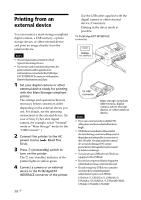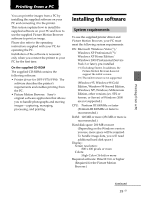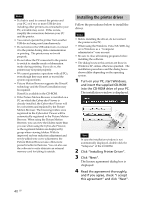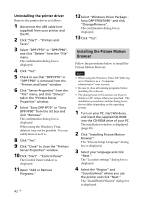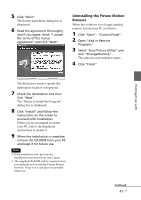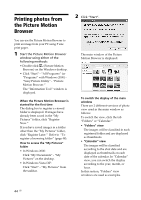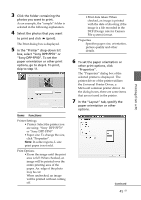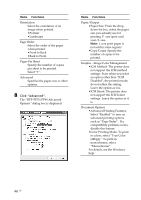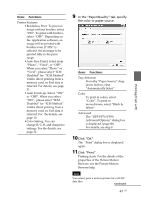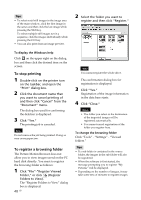Sony DPP-FP90 Instruction Manual - Page 43
Uninstalling the Picture Motion, Browser, Select Sony Picture Utility
 |
View all Sony DPP-FP90 manuals
Add to My Manuals
Save this manual to your list of manuals |
Page 43 highlights
5 Click "Next." The license agreement dialog box is displayed. 6 Read the agreement thoroughly, and if you agree, check "I accept the terms of the license agreement" and click "Next". Uninstalling the Picture Motion Browser When this software is no longer needed, remove it from your PC as follows: 1 Click "Start" - "Control Panel". 2 Open "Add or Remove Programs." 3 Select "Sony Picture Utility" and click "Change/Remove" . The software uninstallation starts. 4 Click "Finish". Printing from a PC The dialog box used to specify the destination location is displayed. 7 Check the destination and then click "Next". The "Ready to Install the Program" dialog box is displayed. 8 Click "Install" and follow the instructions on the screen to proceed with installation. When you are prompted to restart your PC, follow the displayed instructions to restart it. 9 When the installation is complete, remove the CD-ROM from your PC and keep it for future use. Notes • If the installation fails, perform the installation procedures from step 2 again. • The supplied CD-ROM will be required when you uninstall or re-install the Picture Motion Browser. Keep it in a safe place for possible future use. Continued 43 GB