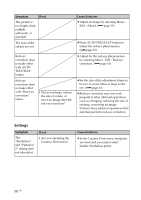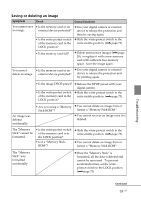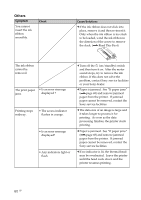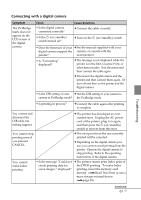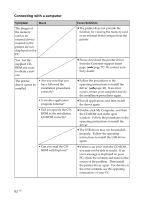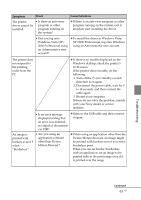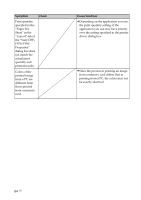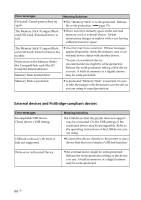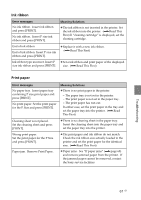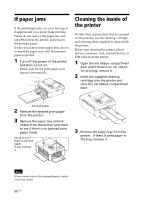Sony DPP-FP90 Instruction Manual - Page 63
Check, Cause/Solutions, XP/2000 Professional, log onto Windows
 |
View all Sony DPP-FP90 manuals
Add to My Manuals
Save this manual to your list of manuals |
Page 63 highlights
Symptom Check The printer driver cannot be installed. • Is there an anti-virus program or other program running on the system? Cause/Solutions c If there is an anti-virus program or other program running on the system, exit it and then start installing the driver. • Did you log onto Windows Vista/XP/ 2000 Professional using an Administrator user account? c To install the driver in Windows Vista/ XP/2000 Professional, log onto Windows using an Administrator user account. The printer does not respond to the printing order from the PC. c If there is no trouble displayed on the Windows desktop, check the printer's LCD screen. If the printer shows trouble, do the following: 1. Turn off the 1 (on/standby) switch then turn it on again. 2. Disconnect the power cable, wait for 5 to 10 seconds, and then connect the cable again. 3. Restart your computer. If these do not solve the problem, consult with your Sony dealer or service facilities. • Is an error message displayed stating that an error was detected in output of documents via USB? c Remove the USB cable and then connect it again. An image is printed with borders even if I select "Borderless". • Are you using an application software other than Picture Motion Browser? c When using an application other than the Picture Motion Browser, an image might be printed with borders even if you select borderless print. When you can set border/borderless with an application, set an image to be printed fully in the print range even if it is printed over the range. Troubleshooting Continued 63 GB