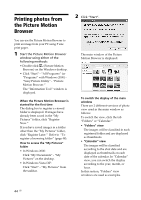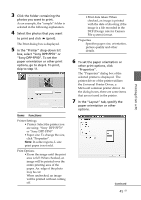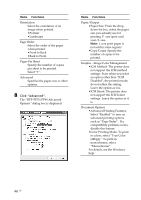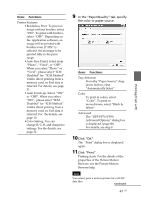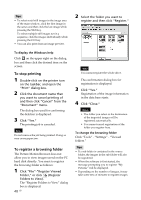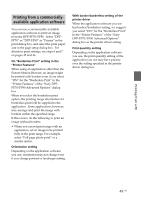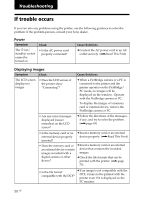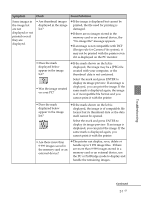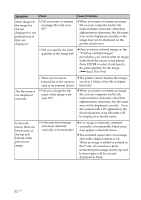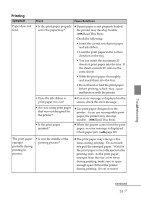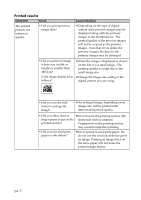Sony DPP-FP90 Instruction Manual - Page 49
Printing from a commercially-available application software, Printer Features of the Sony DPP
 |
View all Sony DPP-FP90 manuals
Add to My Manuals
Save this manual to your list of manuals |
Page 49 highlights
Printing from a PC Printing from a commerciallyavailable application software You can use a commercially-available application software to print an image from the DPP-FP70/FP90. Select "DPPFP70" or "DPP-FP90" as "Printer" in the print dialog box, and select the print paper size in the page setup dialog box. For details in print settings, see steps 6 and 7 on pages 45 and 46. On "Borderless Print" setting in the "Printer Features" When using an application other than the Picture Motion Browser, an image might be printed with borders even if you select "ON" for the "Borderless Print" in the "Printer Features" of the "Sony DPPFP70/FP90 Advanced Options" dialog box. When you select the borderless print option, the printing range information for borderless print will be supplied to the application. Some applications, however, may arrange and print the image with borders within the specified range. If this occurs, do the following to print an image without borders: • When you can set print range with an application, set an image to be printed fully in the print range. For example, select "Full page photo print" or a similar option. Orientation setting Depending on the application software you use, orientation may not change even if you change portrait or landscape setting. With border/borderless setting of the printer driver When the application software you use has border/borderless setting, we suggest you select "ON" for the "Borderless Print" in the "Printer Features" of the "Sony DPP-FP70/FP90 Advanced Options" dialog box as the printer driver setting. Print quantity setting Depending on the application software you use, the print quantity setting of the application you use may have priority over the setting specified in the printer driver dialog box. 49 GB