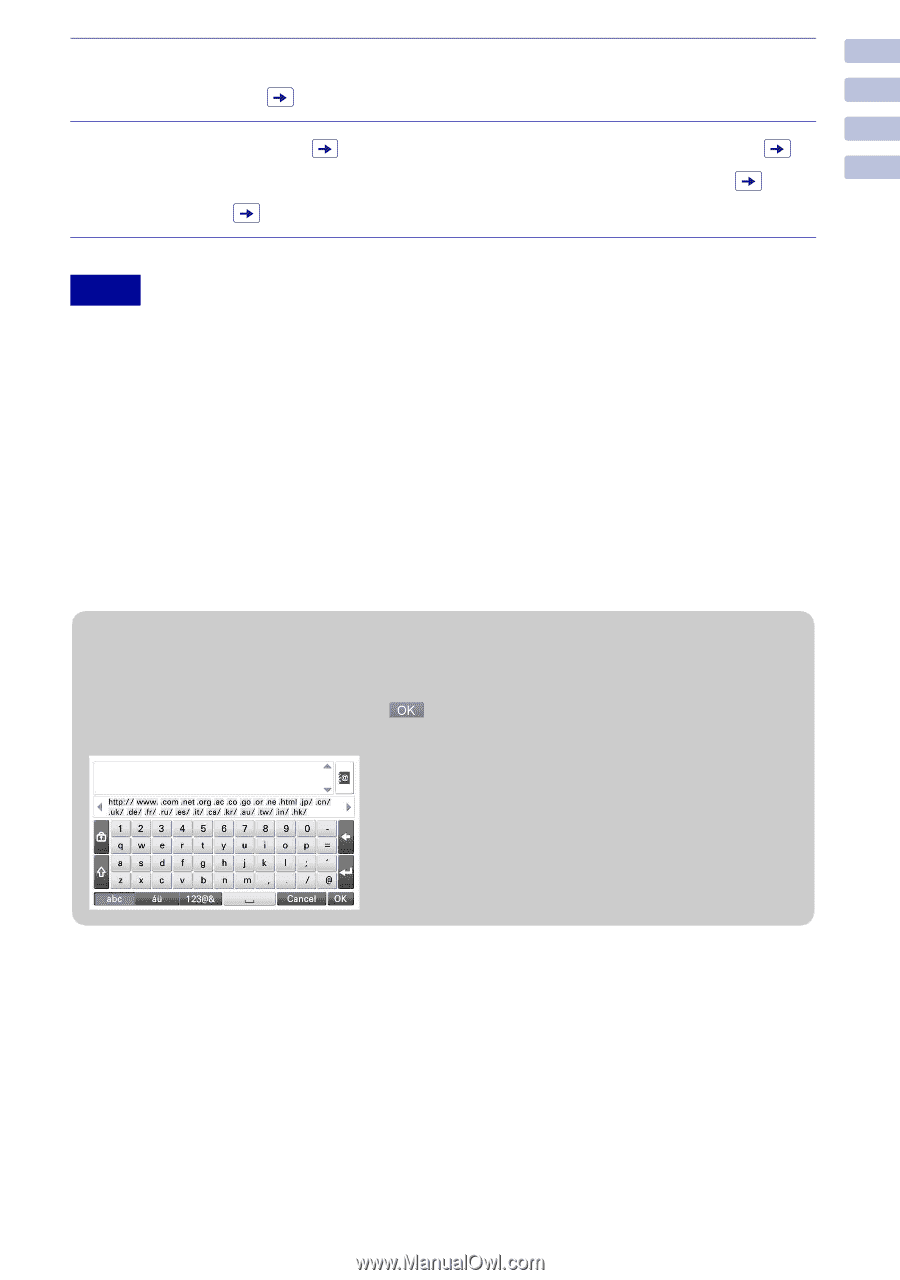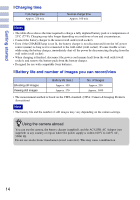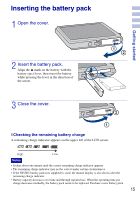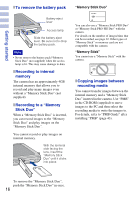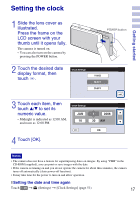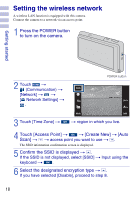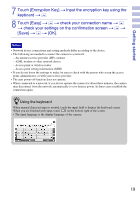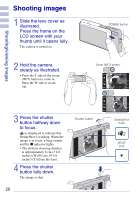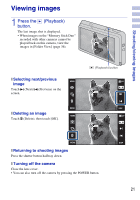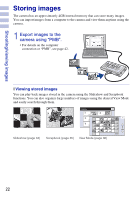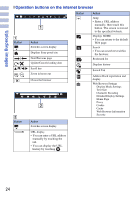Sony DSC-G3 Instruction Manual - Page 19
Touch [Encryption Key], Touch [Easy]
 |
UPC - 027242744363
View all Sony DSC-G3 manuals
Add to My Manuals
Save this manual to your list of manuals |
Page 19 highlights
Getting started 7 Touch [Encryption Key] t Input the encryption key using the keyboard t . 8 Touch [Easy] t t check your connection name t t check your settings on the confirmation screen t t [Save] t t [OK]. Notes • Network device connections and setting methods differ according to the device. • The following are needed to connect the camera to a network: - An internet service provider (ISP) contract - ADSL modem or other network device - Access point or wireless router - Access point setting information (SSID) • If you do not know the settings to make, be sure to check with the person who set up the access point, administrator, or with your service provider. • The auto power-off function does not operate. • When connected to a network, if you do not operate the camera for about three minutes, the camera may disconnect from the network automatically to save battery power. In these cases establish the connection again. zUsing the keyboard When manual character input is needed, touch the input field to display the keyboard screen. When you are finished with input, touch on the bottom right of the screen. • The input language is the display language of the camera. 19