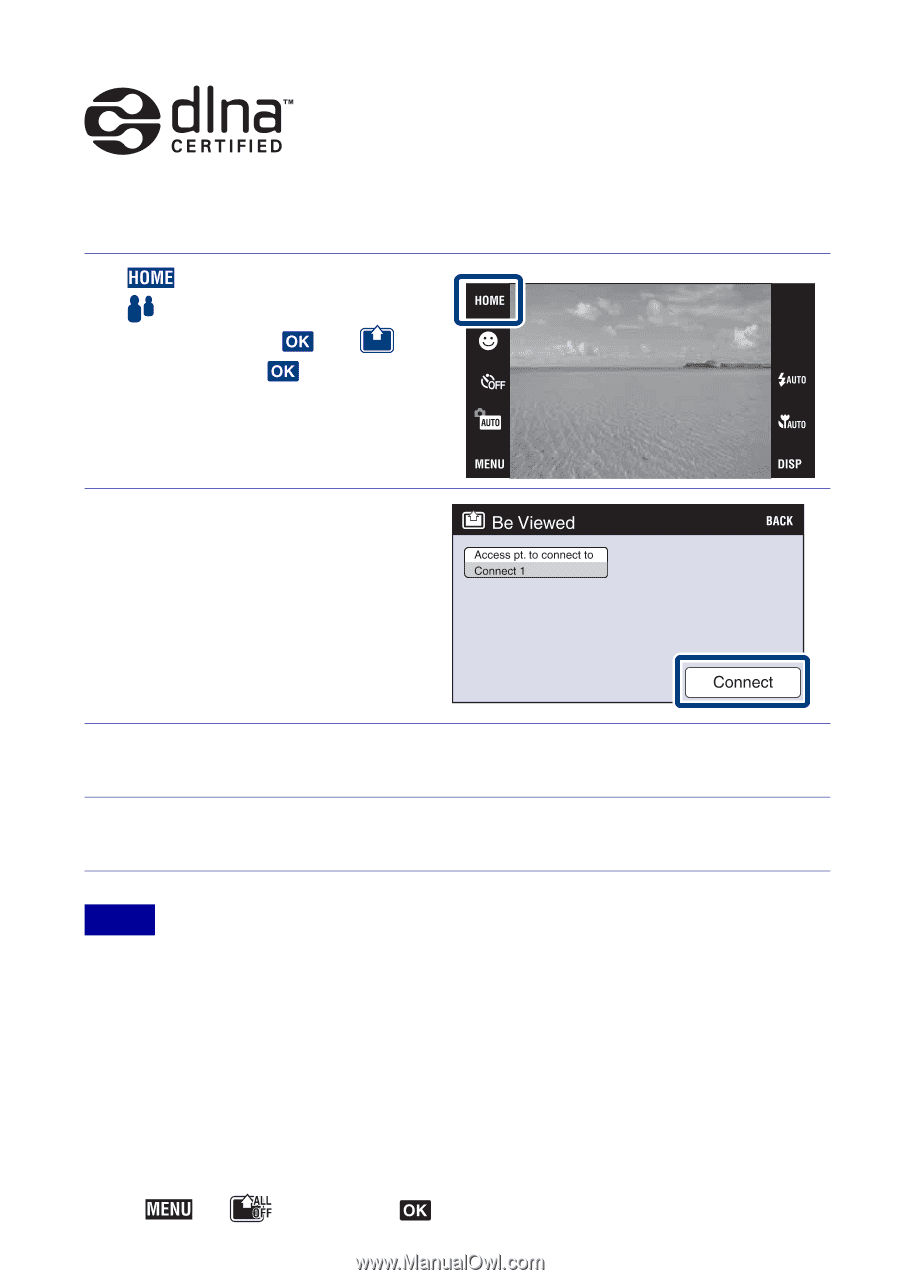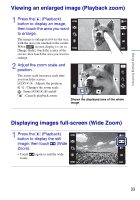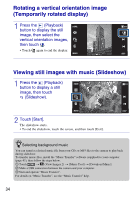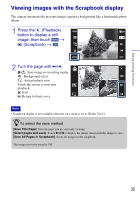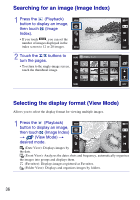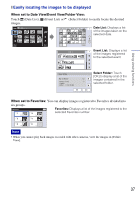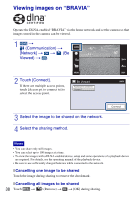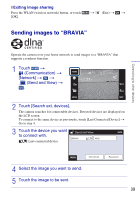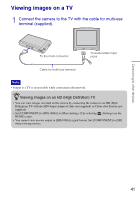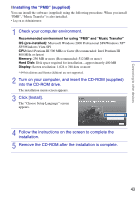Sony DSC-G3 Instruction Manual - Page 38
Connecting to other devices, Viewing images on “BRAVIA”, Cancelling one image to be shared - dlna
 |
UPC - 027242744363
View all Sony DSC-G3 manuals
Add to My Manuals
Save this manual to your list of manuals |
Page 38 highlights
Connecting to other devices Viewing images on "BRAVIA" Operate the DLNA-enabled "BRAVIA" via the home network and set the camera so that images stored in the camera can be viewed. 1 t (Communication) t [Network] t t (Be Viewed) t . 2 Touch [Connect]. If there are multiple access points, touch [Access pt. to connect to] to select the access point. 3 Select the image to be shared on the network. 4 Select the sharing method. Notes • You can share only still images. • You can select up to 100 images at a time. • To view the images with a DLNA-enabled device, setup and some operations of a playback device are required. For details, see the operating manual of the playback device. • Be sure to use sufficiently charged batteries while connected to the network. x Cancelling one image to be shared Touch the image during sharing to remove the checkmark. x Cancelling all images to be shared 38 Touch t (Remove) t t [OK] during sharing.