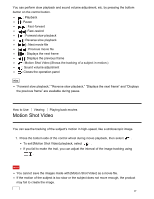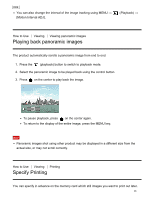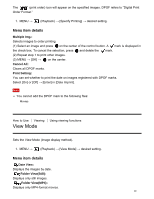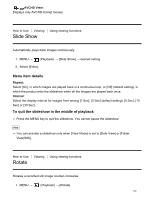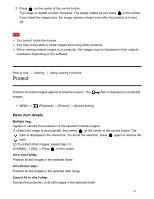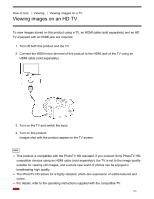Sony DSC-HX400V User Guide - Page 111
Protect, Multiple Img., All in this Folder, All with this date
 |
View all Sony DSC-HX400V manuals
Add to My Manuals
Save this manual to your list of manuals |
Page 111 highlights
2. Press on the center of the control button. The image is rotated counter-clockwise. The image rotates as you press on the center. If you rotate the image once, the image remains rotated even after the product is turned off. Note You cannot rotate the movies. You may not be able to rotate images shot using other products. When viewing rotated images on a computer, the images may be displayed in their original orientation depending on the software. How to Use Viewing Using viewing functions Protect Protects recorded images against accidental erasure. The images. mark is displayed on protected 1. MENU → (Playback) → [Protect] → desired setting. Menu item details Multiple Img.: Applies or cancels the protection of the selected multiple images. (1) Select the image to be protected, then press on the center of the control button. The mark is displayed in the check box. To cancel the selection, press again to remove the mark. (2) To protect other images, repeat step (1). (3) MENU → [OK] → Press on the center. All in this Folder: Protects all still images in the selected folder. All with this date: Protects all still images in the selected date range. Cancel All in this Folder: Cancels the protection of all still images in the selected folder. 101