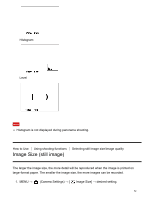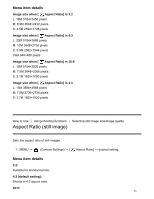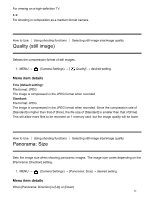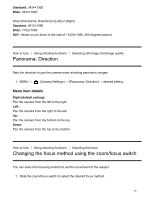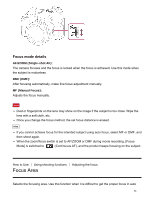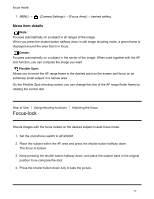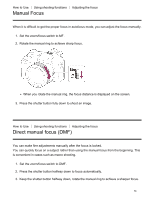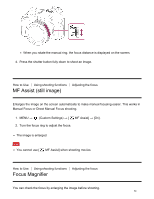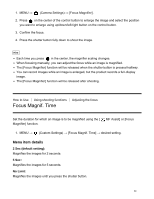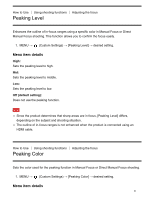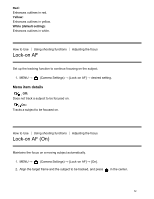Sony DSC-HX400V User Guide - Page 67
Focus-lock, Manual Focus
 |
View all Sony DSC-HX400V manuals
Add to My Manuals
Save this manual to your list of manuals |
Page 67 highlights
focus mode. 1. MENU → (Camera Settings) → [Focus Area] → desired setting. Menu item details Wide: Focuses automatically on a subject in all ranges of the image. When you press the shutter button halfway down in still image shooting mode, a green frame is displayed around the area that is in focus. Center: Focuses automatically on a subject in the center of the image. When used together with the AF lock function, you can compose the image you want. Flexible Spot: Allows you to move the AF range frame to the desired point on the screen and focus on an extremely small subject in a narrow area. On the Flexible Spot shooting screen, you can change the size of the AF range finder frame by rotating the control dial. How to Use Using shooting functions Adjusting the focus Focus-lock Shoots images with the focus locked on the desired subject in auto focus mode. 1. Set the zoom/focus switch to AF/ZOOM. 2. Place the subject within the AF area and press the shutter button halfway down. The focus is locked. 3. Keep pressing the shutter button halfway down, and place the subject back in the original position to re-compose the shot. 4. Press the shutter button down fully to take the picture. 57