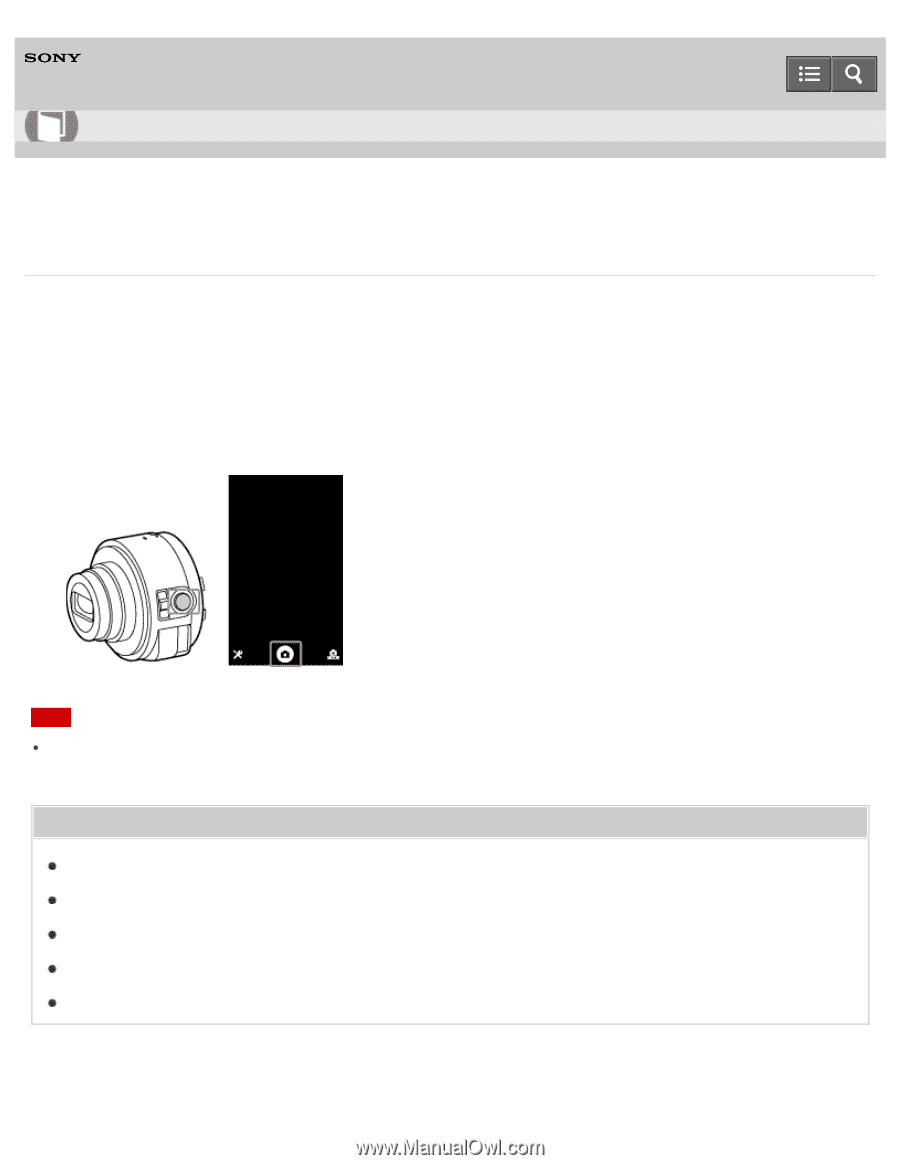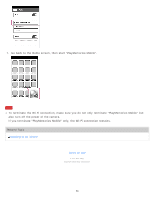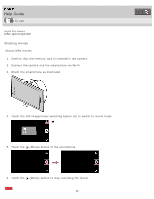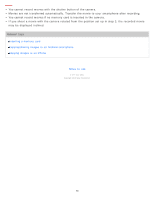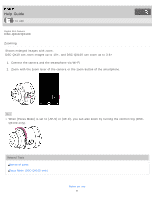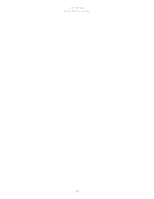Sony DSC-QX10 Help Guide online (Printable PDF) - Page 67
DSC-QX10/QX100, Shooting still images, When you use the shutter button of the camera - review
 |
View all Sony DSC-QX10 manuals
Add to My Manuals
Save this manual to your list of manuals |
Page 67 highlights
Help Guide How to use Digital Still Camera DSC-QX10/QX100 Shooting still images Shoots still images. In the default setting, [2M] images are transmitted automatically to the smartphone, and a review screen is displayed on the smartphone. Images set in [Still Image Size] are saved into the memory card of the camera. 1. Connect the camera and the smartphone via Wi-Fi. 2. Press the shutter button of the camera or touch the shutter button of the smartphone. Note When you use the shutter button of the camera, press it halfway to focus on the subject, then press it fully to shoot an image. A beep sounds when focus is achieved with the shutter button halfway down. Related Topic Inserting a memory card Selecting the still image size Selecting the transfer size of the still image Review Image Save Options Notes on use 67