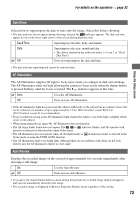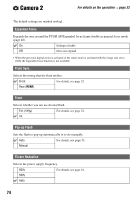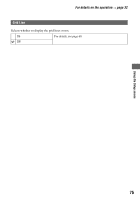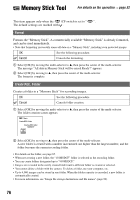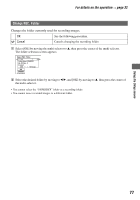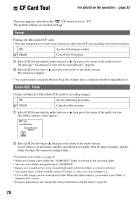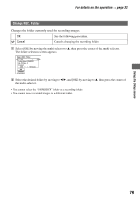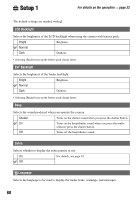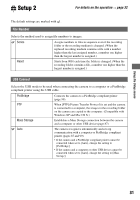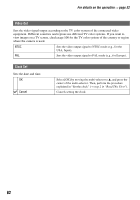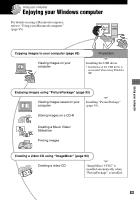Sony DSC R1 Users Guide - Page 78
CF Card Tool
 |
UPC - 027242679627
View all Sony DSC R1 manuals
Add to My Manuals
Save this manual to your list of manuals |
Page 78 highlights
CF Card Tool For details on the operation t page 32 This item appears only when the /CF switch is set to "CF". The default settings are marked with . Format Formats the Microdrive/CF card. • Note that formatting irrevocably erases all data on a Microdrive/CF card, including even protected images. OK See the following procedure. Cancel Cancels the formatting. 1 Select [OK] by moving the multi-selector to v, then press the center of the multi-selector. The message "All data in CF card will be erased Ready?" appears. 2 Select [OK] by moving to v, then press the center of the multi-selector. The format is complete. • You cannot format it using the Memory Stick Duo Adaptor that is compliant with the CompactFlash slot. Create REC. Folder Creates a folder in a Microdrive/CF card for recording images. OK See the following procedure. Cancel Cancels folder creation. 1 Select [OK] by moving the multi-selector to v, then press the center of the multi-selector. The folder creation screen appears. 110min Create REC. Folder Creating REC. folder 102MSDCF Ready? OK Cancel 2 Select [OK] by moving to v, then press the center of the multi-selector. A new folder is created with a number incremented one higher than the largest number, and the folder becomes the current recording folder. • For details on the folder, see page 65. • When not creating a new folder, the "101MSDCF" folder is selected as the recording folder. • You can create folders designated up to "999MSDCF." • Images are recorded in the newly created folder until a different folder is created or selected. • You cannot delete a folder with the camera. To delete a folder, use your computer, etc. • Up to 4,000 images can be stored in one folder. When the folder capacity is exceeded, a new folder is automatically created. • For more information, see "Image file storage destinations and file names" (page 90). 78