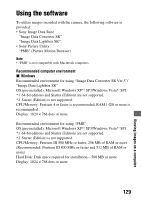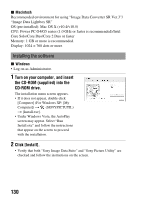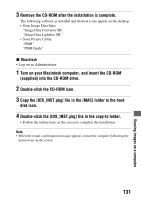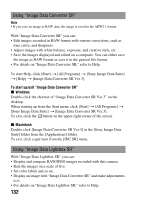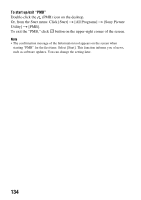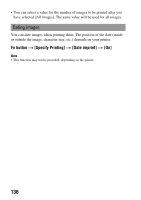Sony DSLR A230L Instruction Manual - Page 132
Using Image Data Converter SR, To start up/exit Image Data Converter SR, Windows, Macintosh
 |
UPC - 027242748699
View all Sony DSLR A230L manuals
Add to My Manuals
Save this manual to your list of manuals |
Page 132 highlights
Using "Image Data Converter SR" Note • If you save an image as RAW data, the image is saved in the ARW2.1 format. With "Image Data Converter SR" you can: • Edit images recorded in RAW format with various corrections, such as tone curve, and sharpness. • Adjust images with white balance, exposure, and creative style, etc. • Save the images displayed and edited on a computer. You can either save the image as RAW format or save it in the general file format. • For details on "Image Data Converter SR," refer to Help. To start Help, click [Start] t [All Programs] t [Sony Image Data Suite] t [Help] t [Image Data Converter SR Ver.3]. To start up/exit "Image Data Converter SR" x Windows Double-click the shortcut of "Image Data Converter SR Ver.3" on the desktop. When starting up from the Start menu, click [Start] t [All Programs] t [Sony Image Data Suite] t [Image Data Converter SR Ver.3]. To exit, click the button on the upper-right corner of the screen. x Macintosh Double-click [Image Data Converter SR Ver.3] in the [Sony Image Data Suite] folder from the [Applications] folder. To exit, click a quit item from the [IDC SR] menu. Using "Image Data Lightbox SR" With "Image Data Lightbox SR" you can: • Display and compare RAW/JPEG images recorded with this camera. • Rate the images on a scale of five. • Set color labels and so on. • Display an image with "Image Data Converter SR" and make adjustments to it. • For details on "Image Data Lightbox SR," refer to Help. 132