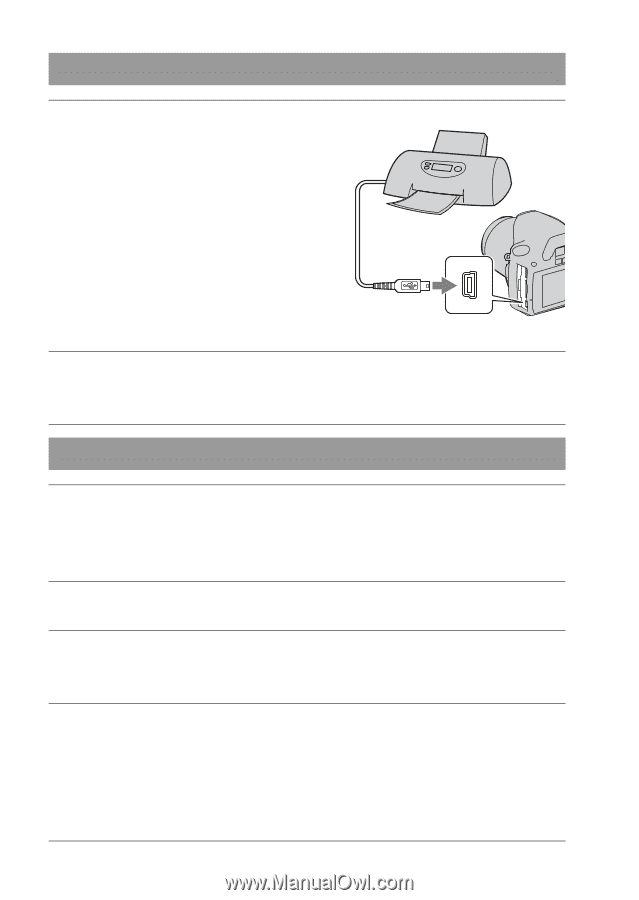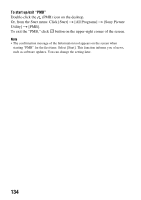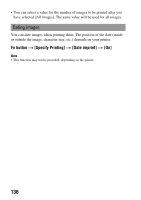Sony DSLR A230L Instruction Manual - Page 138
Select [Print], Stage 2: Connecting the camera to the printer, Stage 3: Printing
 |
UPC - 027242748699
View all Sony DSLR A230L manuals
Add to My Manuals
Save this manual to your list of manuals |
Page 138 highlights
Stage 2: Connecting the camera to the printer 1 Connect the camera to the printer. 1 To the USB terminal USB cable 2 To the USB terminal 2 Turn on your camera and the printer. The screen used for selecting images you want to print appears. Stage 3: Printing 1 Select the image to print with b/B on the control button, then press the center of the control button. • To cancel, press the center again. 2 Repeat step 1 if you want to print other images. 3 Press the MENU button and set up each item. • For details on setting items, see "PictBridge menu." 4 Select [Print] t [OK] in the menu, then press the center of the control button. The image is printed. • After the screen indicating that the print is completed appears, press the center of the control button. 138