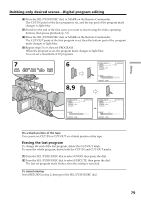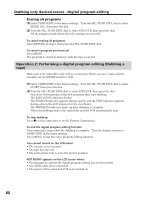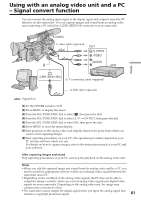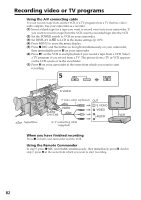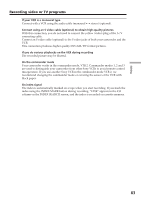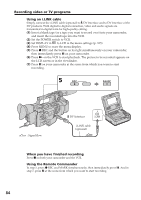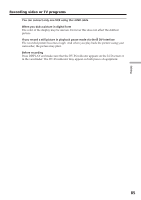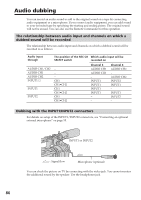Sony DSR PD170 Operating Instructions - Page 84
Using an i.LINK cable, When you have finished recording, Using the Remote Commander, Set DISPLAY
 |
UPC - 027242639850
View all Sony DSR PD170 manuals
Add to My Manuals
Save this manual to your list of manuals |
Page 84 highlights
Recording video or TV programs Using an i.LINK cable Simply connect the i.LINK cable (optional) to DV Interface and to DV Interface of the DV products. With digital-to-digital connection, video and audio signals are transmitted in digital form for high-quality editing. (1) Insert a blank tape (or a tape you want to record over) into your camcorder, and insert the recorded tape into the VCR. (2) Set the POWER switch to VCR. (3) Set DISPLAY in to LCD in the menu settings (p. 105). (4) Press MENU to erase the menu display. (5) Press z REC and the button on its right simultaneously on your camcorder, then immediately press X on your camcorder. (6) Press N on the VCR to start playback. The picture to be recorded appears on the LCD screen or in the viewfinder. (7) Press X on your camcorder at the scene from which you want to start recording. 5 REC PAUSE : Signal flow DV Interface i.LINK i.LINK cable (optional) When you have finished recording Press x on both your camcorder and the VCR. Using the Remote Commander In step 5, press z REC and MARK simultaneously, then immediately press X. And in step 7, press X at the scene from which you want to start recording. 84