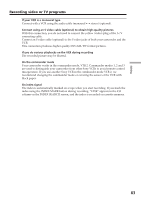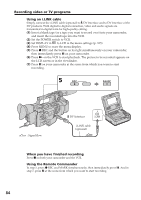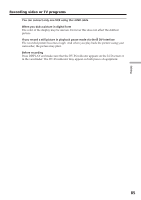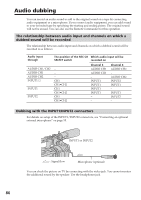Sony DSR PD170 Operating Instructions - Page 88
Audio dubbing, Adding an audio sound on a recorded tape, Monitoring the new recorded sound
 |
UPC - 027242639850
View all Sony DSR PD170 manuals
Add to My Manuals
Save this manual to your list of manuals |
Page 88 highlights
Audio dubbing Adding an audio sound on a recorded tape (1) Insert the recorded tape into your camcorder. (2) Set the POWER switch to VCR on your camcorder. (3) Locate the recording start point by pressing N. Then press X at the point where you want to start recording to set your camcorder to the playback pause mode. (4) Press AUDIO DUB. The green X indicator appears on the LCD screen or in the viewfinder. (5) Press X and start playing back the audio you want to record at the same time. The new sound is recorded in channels 3/4 during playback. (6) Press x at the point where you want to stop recording. AUDIO DUB POWER Monitoring the new recorded sound To play back the sound Adjust the balance between the channels 1/2 (CH1/2) and the channels 3/4 (CH3/4) by selecting AUDIO MIX in the menu settings (p. 105). VCR SET CH SELECT AUD I O M I X A/V DV OUT CH1 CH3 RETURN 2 4 [MENU] : END The default setting is for original sound only. If you set the audio balance beforehand, you can monitor both the original sound and dubbed sound during the dubbing. 88