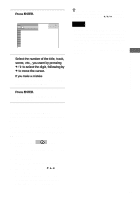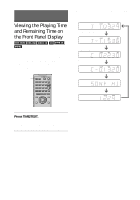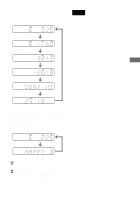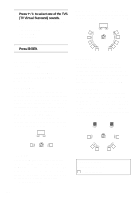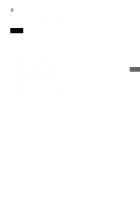Sony DVP-F41MS Operating Instructions - Page 56
Press, to select items., Press ENTER., Checking the play information of, DATA-CD or MG Memory Stick
 |
View all Sony DVP-F41MS manuals
Add to My Manuals
Save this manual to your list of manuals |
Page 56 highlights
3 Press X/x to select items. For each item, please refer to "Displays of each item." • BIT RATE: displays the bit rate. • LAYER: displays the layer and the pick-up point. 4 Press ENTER. To close the ADVANCED window Select "OFF" in Step 3. To turn off the Control Menu Press DISPLAY repeatedly until the Control Menu is turned off. Display of each item By pressing DISPLAY repeatedly, you can display either "BIT RATE" or "LAYER," whichever was selected in "ADVANCED." BIT RATE BIT RATE 0 5 384kbps Mbps 10 Audio Video Bit rate refers to the amount of video/audio data per second in a disc. The higher the bit rate, the larger the amount of data. When the bit rate level is high, there is a large amount of data. However, this does not always mean that you can get higher quality pictures or sounds. LAYER Appears when the DVD has dual layers If it is a dual-layer DVD, the player indicates which layer is being read ("Layer 0" or "Layer 1"). For details on the layers, see page 97 (DVD VIDEO). Checking the play information of DATA-CD or "MG Memory Stick" By pressing TIME/TEXT while playing MP3 audio track on a DATA-CD or ATRAC3 audio track on an "MG Memory Stick" you can display the audio bit rate (the amount of data per second of the current audio). Bit rate T 17:30 128k PLAY KARAOKE RIVER SIDE Album name Track/file name Indicates the approximate point where the disc is playing. 56