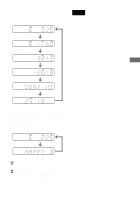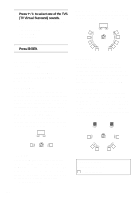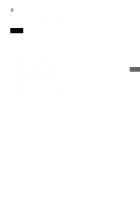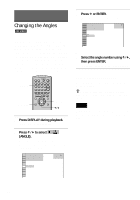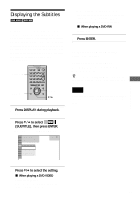Sony DVP-F41MS Operating Instructions - Page 58
Dolby Digital, Press Enter.
 |
View all Sony DVP-F41MS manuals
Add to My Manuals
Save this manual to your list of manuals |
Page 58 highlights
4 Press ENTER. To turn off the Control Menu Press DISPLAY repeatedly until the Control Menu is turned off. z You can select "AUDIO" directly by pressing AUDIO. Each time you press the button, the item changes. Notes • For discs not in multiple audio format, you cannot change the sound. • While playing a DVD, the sound may change automatically. Displaying the audio information of the disc When you select "AUDIO," the channels being played are displayed on the screen. For example, in Dolby Digital format, multiple signals ranging from monaural to 5.1 channel signals can be recorded on a DVD VIDEO. Depending on the DVD VIDEO, the number of the recorded channels may differ. Current audio format* 1 2 ( 2 7 ) 1 8 ( 3 4 ) T 1:32:55 1: ENGLISH PLAY DVD VIDEO PROGRAM FORMAT DOLBY DIGITAL 3/2.1 L CR LFE LS RS Currently playing program format** * "PCM," "DTS," or "DOLBY DIGITAL" is displayed. In the case of "DOLBY DIGITAL," the channels in the playing track are displayed by numbers as follows: 58 For Dolby Digital 5.1ch: Rear component 2 DOLBY DIGITAL 3 / 2 . 1 Front component 2 + Center component 1 LFE (Low Frequency Effect) component 1 **The letters in the program format display mean the following sound component. L: Front (left) R: Front (right) C: Center LS: Rear (left) RS: Rear (right) S: Rear (monaural): The rear component of the Dolby Surround processed signal and the Dolby Digital signal LFE: Low Frequency Effect signal The display examples are as follows: • PCM (stereo) PROGRAM FORMAT PCM 48kHz 24bit • Dolby Surround PROGRAM FORMAT DOLBY DIGITAL 2/0 DOLBY SURROUND LCR S