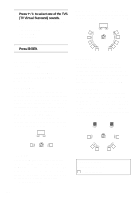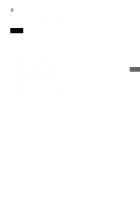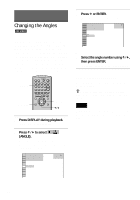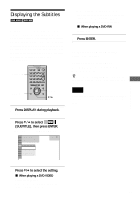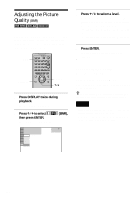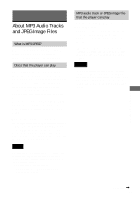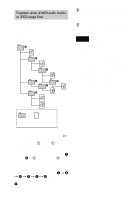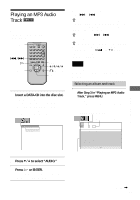Sony DVP-F41MS Operating Instructions - Page 63
Displaying the Subtitles, Press DISPLAY during playback., Press, to select, SUBTITLE
 |
View all Sony DVP-F41MS manuals
Add to My Manuals
Save this manual to your list of manuals |
Page 63 highlights
Displaying the Subtitles If subtitles are recorded on the disc, you can turn the subtitles on and off whenever you want while playing. If multilingual subtitles are recorded on the disc, you can change the subtitle language while playing, and turn it on or off whenever you want. For example, you can select the language you want to practice and turn the subtitles on for better understanding. SUBTITLE DISPLAY ENTER X/x 1 Press DISPLAY during playback. The Control Menu appears. 2 Press X/x to select (SUBTITLE), then press ENTER. The options for "SUBTITLE" appear. 1 2 ( 2 7 ) 1 8 ( 3 4 ) T 1:32:55 OFF OFF 1: ENGLISH 2: FRENCH 3: SPANISH PLAY DVD VIDEO When 4 digits are displayed, they indicate the language code. Refer to the language code list on page 101 to see which language the code represents. x When playing a DVD-RW Select "ON." 4 Press ENTER. To cancel the SUBTITLE setting Select "OFF" in Step 3. To turn off the Control Menu Press DISPLAY repeatedly until the Control Menu is turned off. z You can select "SUBTITLE" directly by pressing SUBTITLE. Each time you press the button, the item changes. Note Depending on the disc, you may not be able to change the subtitles even if multilingual subtitles are recorded on it. Enjoying Movies 3 Press X/x to select the setting. x When playing a DVD VIDEO Select the language. Depending on the DVD VIDEO, the choice of language varies. 63