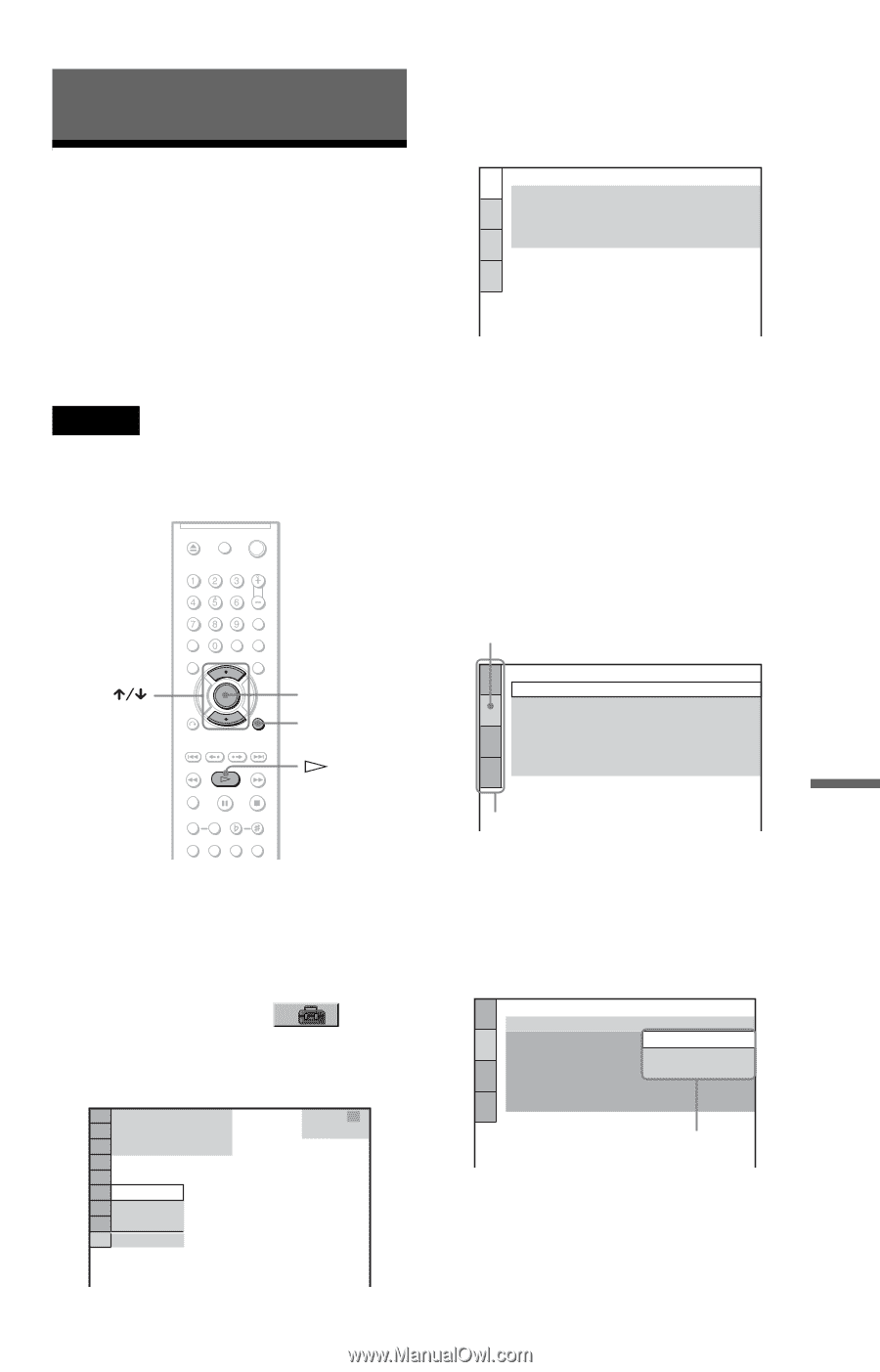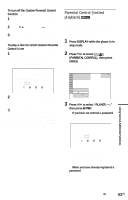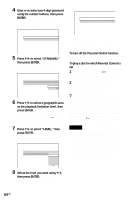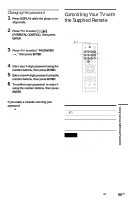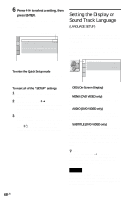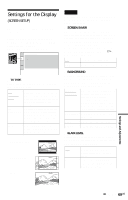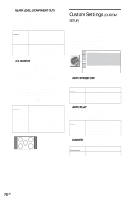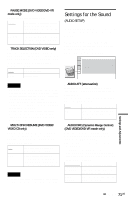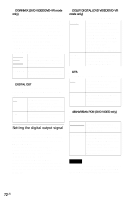Sony DVP-K85P Operating Instructions - Page 67
L0 - Settings and Adjustments, L1 - Using the Setup Display, AUDIO SETUP. Then press
 |
View all Sony DVP-K85P manuals
Add to My Manuals
Save this manual to your list of manuals |
Page 67 highlights
Settings and Adjustments Using the Setup Display By using the Setup Display, you can make various adjustments to items such as picture and sound. You can also set a language for the subtitles and the Setup Display, among other things. For details on each Setup Display item, see pages from 68 to 72. Note Playback settings stored in the disc take priority over the Setup Display settings and not all of the functions described may work. ENTER DISPLAY 3 Press X/x to select "CUSTOM," then press ENTER. The Setup Display appears. LANGUAGE SETUP OSD: MENU: AUDIO: SUBTITLE: ENGLISH ENGLISH ORIGINAL ENGLISH 4 Press X/x to select the setup item from the displayed list: "LANGUAGE SETUP," "SCREEN SETUP," "CUSTOM SETUP," or "AUDIO SETUP." Then press ENTER. The Setup item is selected. Example: "SCREEN SETUP" Selected item SCREEN SETUP TV TYPE: 4:3 LETTER BOX SCREEN SAVER: ON BACKGROUND: JACKET PICTURE BLACK LEVEL: ON BLACK LEVEL (COMPONENT OUT): OFF 4:3 OUTPUT: FULL 1 Press DISPLAY when the player is in stop mode. The Control Menu appears. 2 Press X/x to select (SETUP), then press ENTER. The options for "SETUP" appear. ( 47 ) STOP DVD VIDEO Setup items 5 Press X/x to select an item, then press ENTER. The options for the selected item appear. Example: "TV TYPE" SCREEN SETUP TV TYPE: 4:3 LETTER BOX SCREEN SAVER: 4:3 LETTER BOX BACKGROUND: 4:3 PAN SCAN BLACK LEVEL: 16.9 BLACK LEVEL (COMPONENT OUT): OFF 4:3 OUTPUT: FULL Options QUICK CUSTOM RESET QUICK Settings and Adjustments ,continued 67US