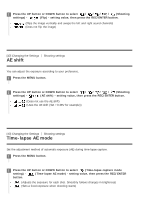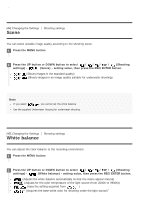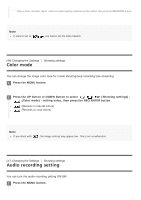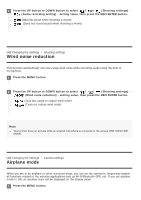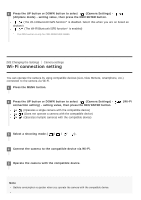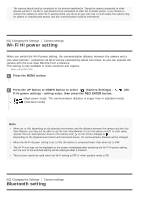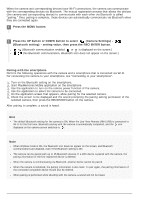Sony FDR-X3000R Help Guide - Page 49
Scene, White balance
 |
View all Sony FDR-X3000R manuals
Add to My Manuals
Save this manual to your list of manuals |
Page 49 highlights
[44] Changing the Settings Shooting settings Scene You can select suitable image quality according to the shooting scene. 1 Press the MENU button. 2 Press the UP button or DOWN button to select / / / / (Shooting settings) - (Scene) - setting value, then press the REC/ENTER button. (Shoots images in the standard quality) (Shoots images in an image quality suitable for underwater shooting) Note If you select , you cannot set the white balance. Use the supplied Underwater Housing for underwater shooting. [45] Changing the Settings Shooting settings White balance You can adjust the color balance to the recording environment. 1 Press the MENU button. 2 Press the UP button or DOWN button to select / / / / (Shooting settings) - (White balance) - setting value, then press the REC/ENTER button. (Adjusts the white balance automatically so that the colors appear natural) (Adjusts for the color temperature of the light source (from 2500K to 9900K)) (Uses the setting acquired from ) (Acquires the base white color for shooting under the light source)*