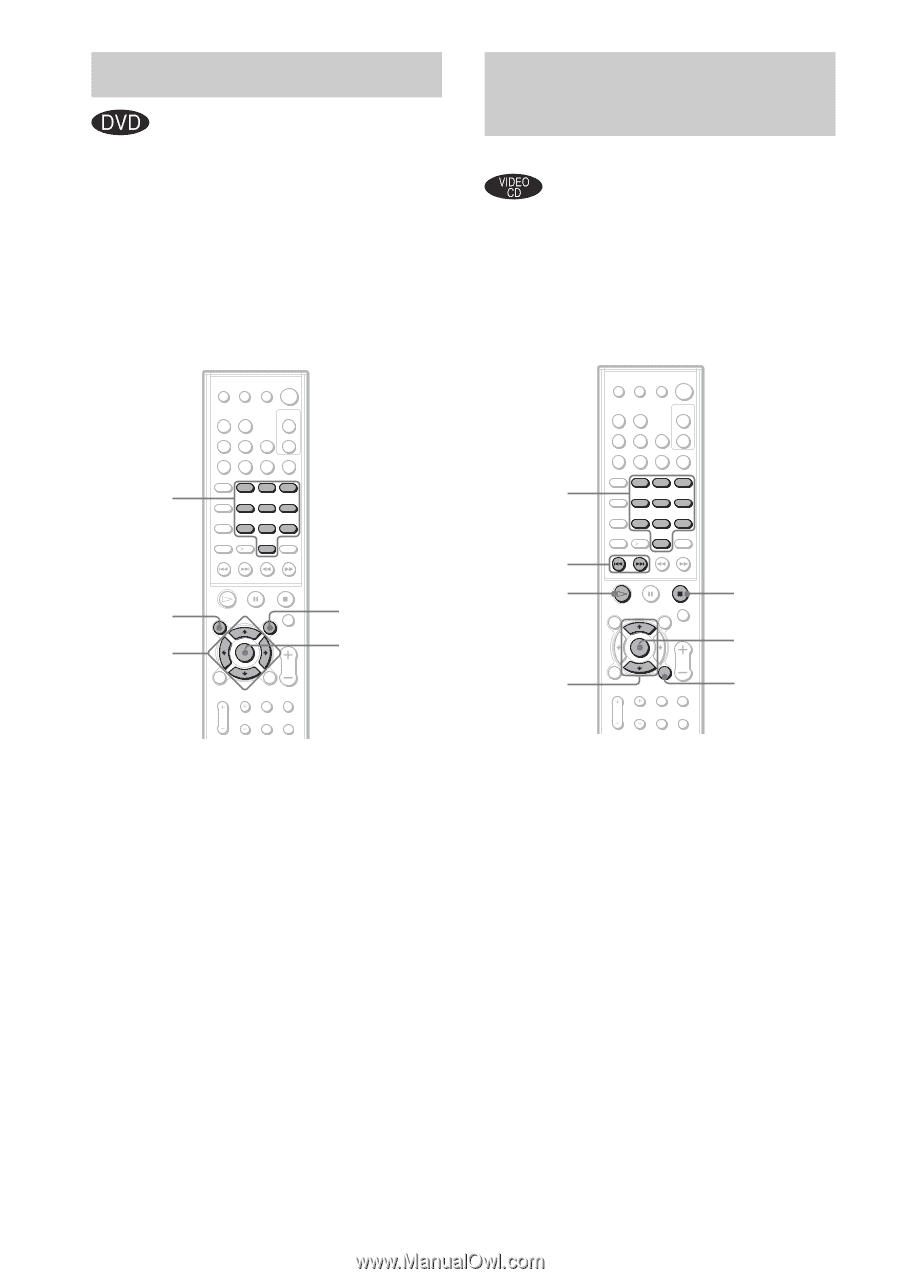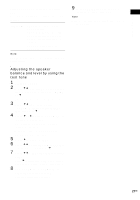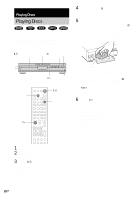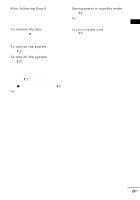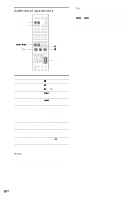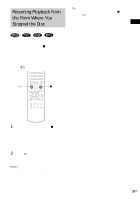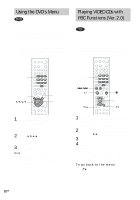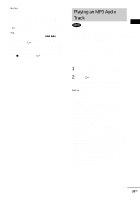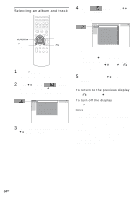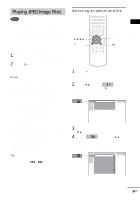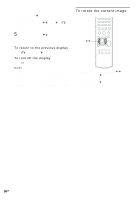Sony HCD-BC150 Operating Instructions - Page 32
Using the DVD’s Menu, Playing VIDEO CDs with PBC Functions (Ver.2.0), (PBC Playback)
 |
View all Sony HCD-BC150 manuals
Add to My Manuals
Save this manual to your list of manuals |
Page 32 highlights
Using the DVD's Menu A DVD is divided into a lot of sections, which make up a picture or music feature. These sections are called "titles." When you play a DVD which contains several titles, you can select the title you want using TOP MENU. When you play DVDs that allow you to select items such as the language for the subtitles and the language for the sound, select these items using MENU. Playing VIDEO CDs with PBC Functions (Ver.2.0) (PBC Playback) With PBC (Playback Control) functions, you can enjoy simple interactive operations, search functions, and other such operations. PBC playback allows you to play VIDEO CDs interactively by following the menu on the TV screen. Number buttons TOP MENU C/X/x/c 1 2 3 4 5 6 7 8 9 10 0 MENU ENTER Number buttons ./> H X/x 1 2 3 4 5 6 7 8 9 10 0 x ENTER O RETURN 1 Press TOP MENU or MENU. The disc's menu appears on the TV screen. The contents of the menu vary from disc to disc. 2 Press C/X/x/c or the number buttons to select the item you want to play or change. 3 Press ENTER. Note If the DVD top menu or a DVD menu is displayed during DVD playback for approximately one hour, the system automatically turns off. 1 Start playing a VIDEO CD with PBC functions. The menu for your selection appears. 2 Select the item number you want by pressing X/x or the number buttons. 3 Press ENTER. 4 Follow the instructions in the menu for interactive operations. Refer to the operation details supplied with the disc, as the operating procedure may differ depending on the VIDEO CD. To go back to the menu Press O RETURN. 32GB