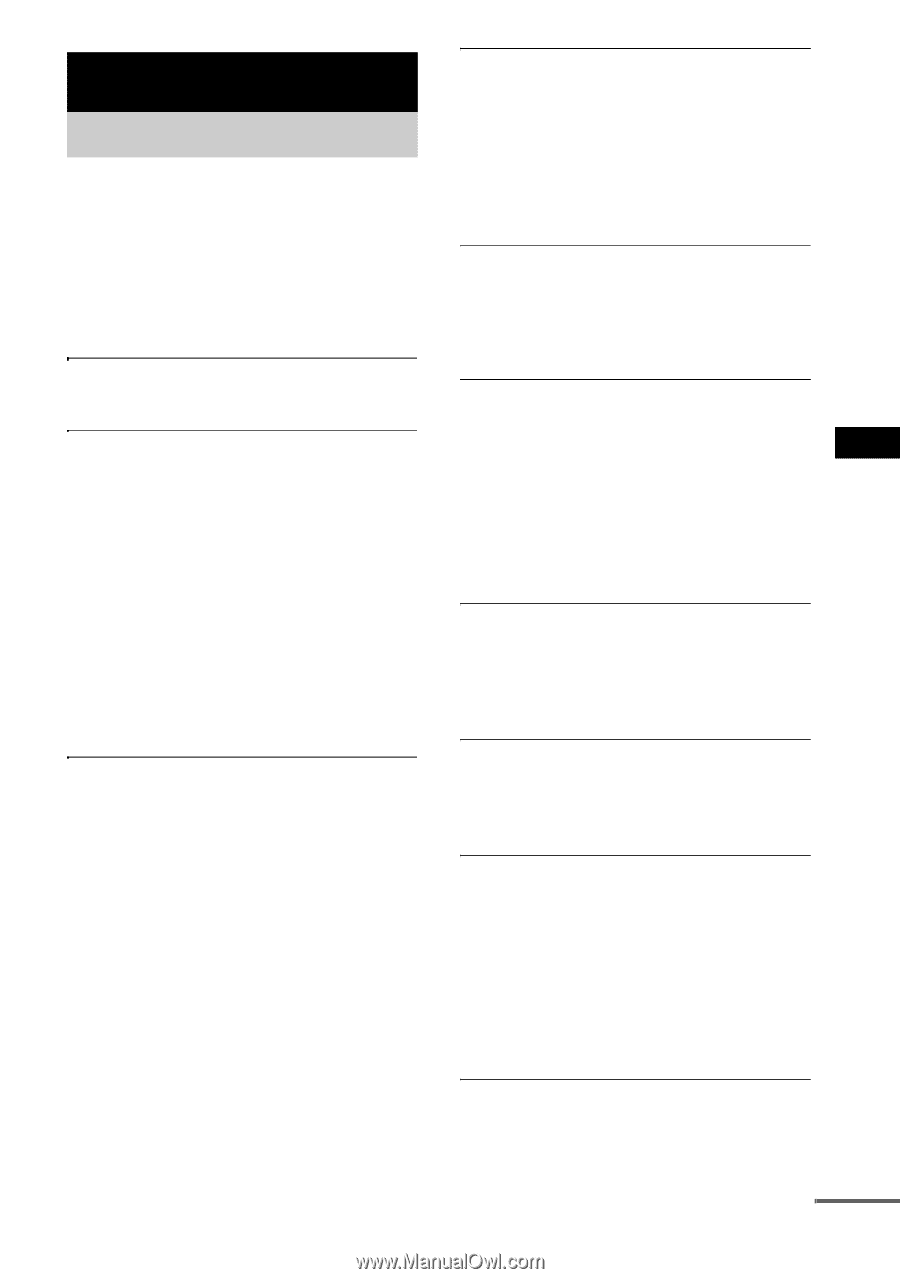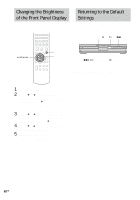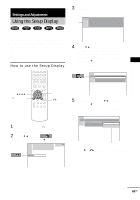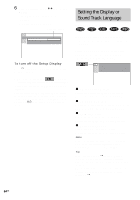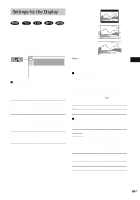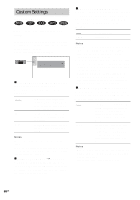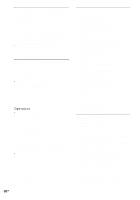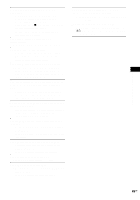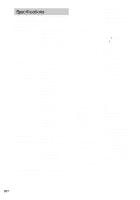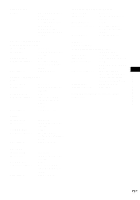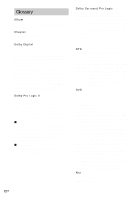Sony HCD-BC150 Operating Instructions - Page 67
Additional Information, Troubleshooting, Power, Picture, Sound
 |
View all Sony HCD-BC150 manuals
Add to My Manuals
Save this manual to your list of manuals |
Page 67 highlights
Additional Information Troubleshooting If you experience any of the following difficulties while using the system, use this troubleshooting guide to help remedy the problem before requesting repairs. Should any problem persist, consult your nearest Sony dealer. Power The power is not turned on. • Check that the AC power cord is connected securely. If the STANDBY indicator flashes. Immediately unplug the power cord and check the following items. • Are the + and - speaker cords short-circuited? • Are you using only the specified speakers? • Is anything blocking the ventilation holes of the system? After checking the above items and fixing any problems, connect the AC power cord again and turn on the system. If the indicator still flashes, or if the cause of the problem cannot be found even after checking all the above items, consult your nearest Sony dealer. Picture There is no picture. • The video connecting cords are not connected securely. • The video connecting cords are damaged. • The system is not connected to the correct TV input jack (page 20). • The video input on the TV is not set so that you can view pictures from the system. • You have set progressive format but your TV cannot accept the signal in progressive format. In this case, return the setting to interlace format (the default setting) (page 22). • Even if your TV is compatible with progressive format (480p) signals, the image may be affected when you set progressive format. In this case, return the setting to interlace format (the default setting) (page 22). • When progressive format is selected, the signal is output only from the COMPONENT VIDEO OUT jacks. Picture noise appears. • The disc is dirty or flawed. • If the picture output from your system goes through your VCR to get to your TV, the copyprotection signal applied to some DVD programs could affect picture quality. If you still experience problems even when you connect your system directly to your TV, try connecting your system to your TV's S video input (page 20). Even though you set the aspect ratio in [TV TYPE] of [SCREEN SETUP], the picture does not fill the screen. • The aspect ratio on the disc is fixed. Sound There is no sound. • The speaker cord is not connected securely. • Press MUTING on the remote if "MUTING ON" is displayed in the front panel display. • The system is in pause mode or in Slow-motion Play mode. Press H to return to normal play mode. • Fast forward or fast reverse is performed. Press H to return to normal play mode. • Check the speaker settings (pages 24, 25). The left and right sounds are unbalanced or reversed. • Check that the speakers and components are connected correctly and securely. • Adjust the balance parameter using the AMP MENU (page 25). There is no sound from the subwoofer. • Check the speaker connections and settings (page 24, 25). • Set the sound field to "AUTO FORMAT DIRECT AUTO" (page 48). Severe hum or noise is heard. • Check that the speakers and components are connected securely. • Check that the connecting cords are away from a transformer or motor, and at least 3 metres (10 ft) away from your TV set or a fluorescent light. • Move your TV away from the audio components. • The plugs and jacks are dirty. Wipe them with a cloth slightly moistened with alcohol. • Clean the disc. The sound loses stereo effect when you play a VIDEO CD, a CD, or an MP3. • Set "AUDIO" to "STEREO" by pressing AUDIO in the front panel display. • Make sure the system is connected properly. continued Additional Information 67GB