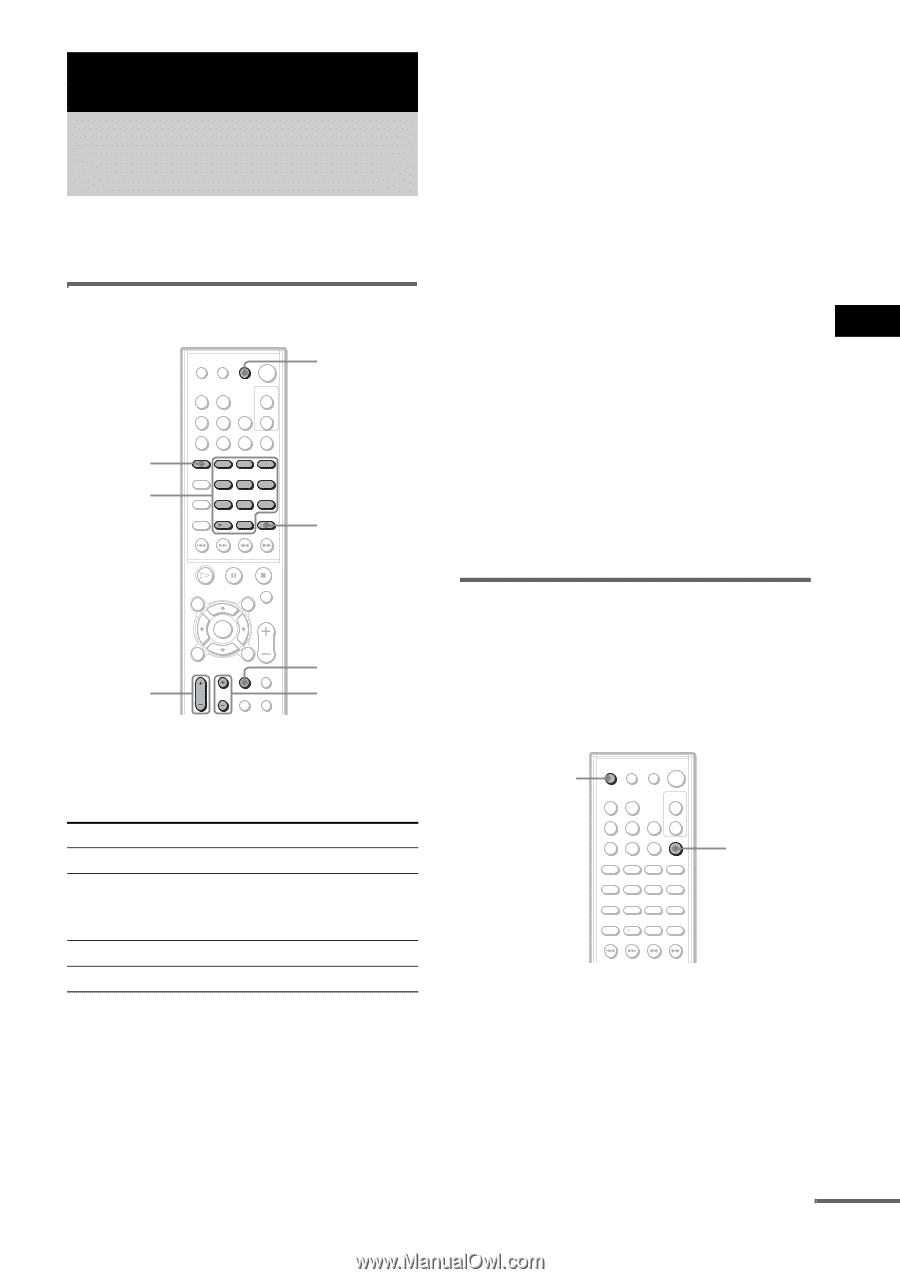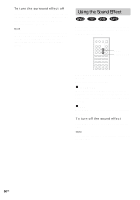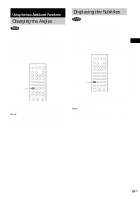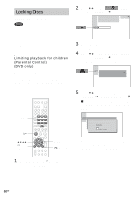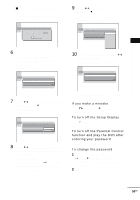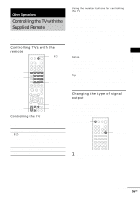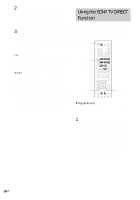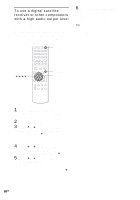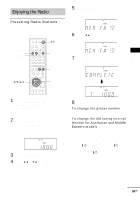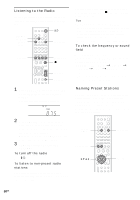Sony HCD-BC150 Operating Instructions - Page 55
Other Operations, Controlling the TV with the Supplied Remote
 |
View all Sony HCD-BC150 manuals
Add to My Manuals
Save this manual to your list of manuals |
Page 55 highlights
Other Operations Other Operations Controlling the TV with the Supplied Remote You can control your TV (SONY only) with the supplied remote. Controlling TVs with the remote TV ?/1 TV Number buttons 1 2 3 4 5 6 7 8 9 10 0 ENTER TV VOL -/+ TV/VIDEO TV CH +/- Controlling the TV You can control your TV using the buttons below. By pressing TV [/1 TV/VIDEO TV VOL +/- TV CH +/- You can Turn the TV on or off. Switch the TV's input source between the TV and other input sources. Adjust the TV volume. Select the TV channel. Using the number buttons for controlling the TV When you set the remote to the TV mode, you can use the number buttons for controlling the TV. Press the TV button. The TV button turns red and the remote is set to the TV mode. You can select the TV channels by using the number buttons. >10 is for selecting a channel number greater than 10. To cancel the TV mode, press the TV button again. Notes • The TV button turns off when you do not operate the remote for 10 seconds. • Depending on the TV, you may not be able to control your TV or to use some of the buttons above. Tip Depending on the TV manufacturer, the following method also works. Press >10, then the number. (For example, for channel 25, press >10, then 2 and 5.) Changing the type of signal output This will change the type of signal output from the COMPONENT VIDEO OUT jacks on the system. See page 73 for more information about the different signal types. PROGRESSIVE 1 2 3 4 5 6 7 8 9 10 0 FUNCTION 1 Press FUNCTION repeatedly to select "DVD." continued 55GB