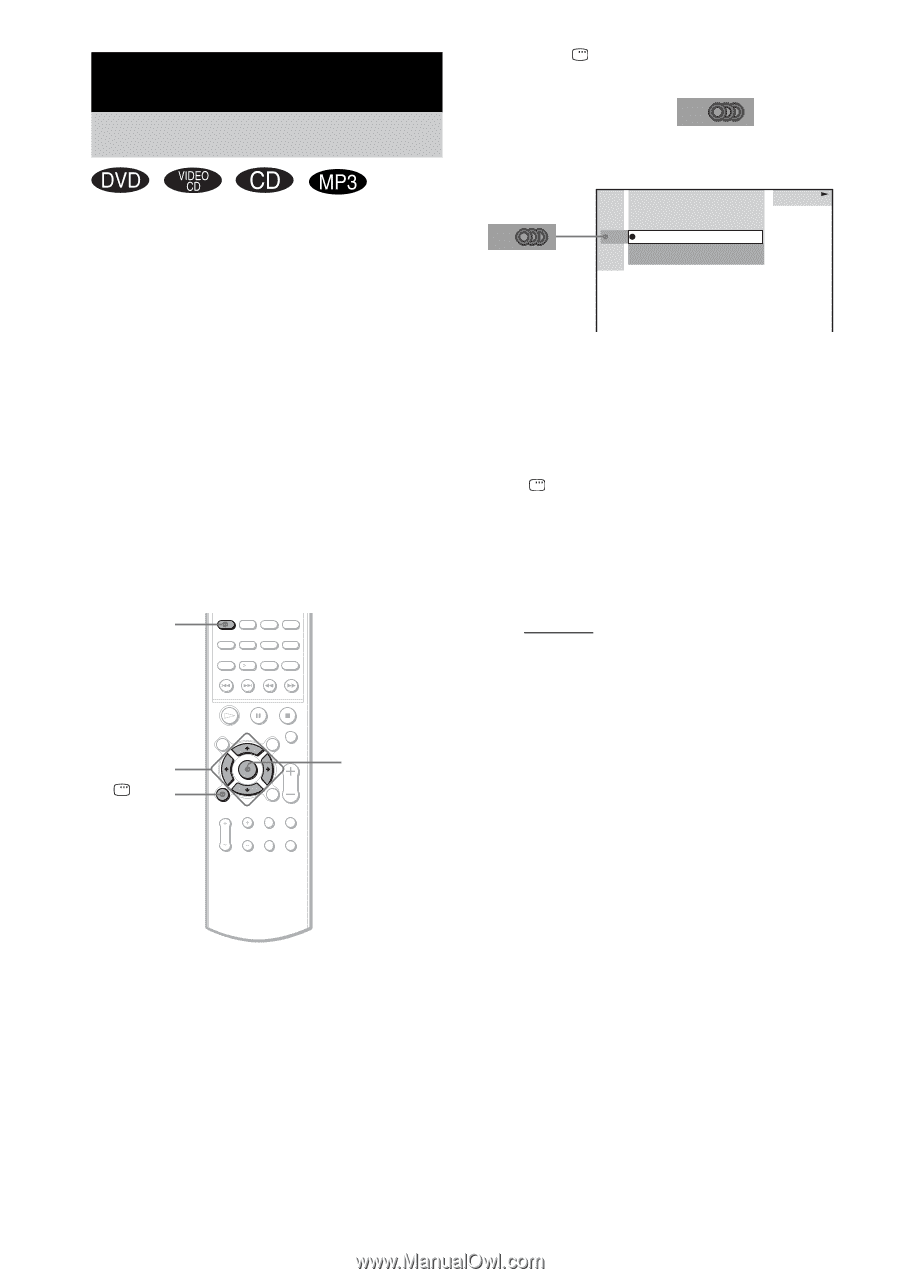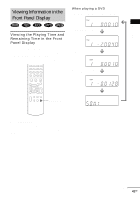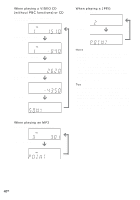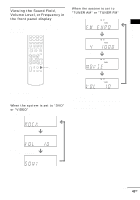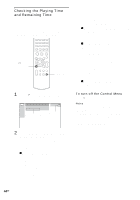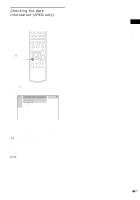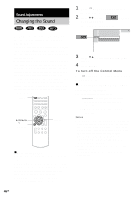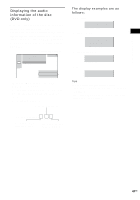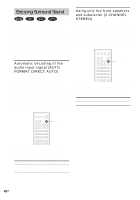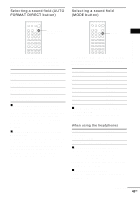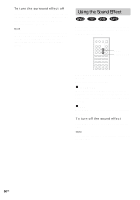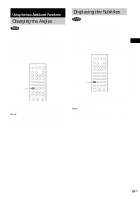Sony HCD-BC150 Operating Instructions - Page 46
Sound Adjustments, Changing the Sound
 |
View all Sony HCD-BC150 manuals
Add to My Manuals
Save this manual to your list of manuals |
Page 46 highlights
Sound Adjustments Changing the Sound If a DVD is recorded with multilingual tracks, you can select the language you want while playing the DVD. If the DVD is recorded in multiple audio formats (PCM, Dolby Digital, MPEG audio, or DTS), you can select the audio format you want while playing the DVD. With stereo CDs, VIDEO CDs, or MP3, you can select the sound from the right or left channel and listen to the sound of the selected channel through both the right and left speakers (in this case, the sound loses its stereo effect). For example, when playing a disc containing a song with the vocals on the right channel and the instruments on the left channel, you can select the left channel and hear only the instruments from both speakers. AUDIO 4 5 6 7 8 9 10 0 C/X/x/c DISPLAY ENTER x When playing a DVD Depending on the DVD, the choice of language varies. When 4 digits are displayed, they represent the language code. Refer to the language code list on page 78 to see which language the code represents. When the same language is displayed two or more times, the DVD is recorded in multiple audio formats. 1 Press DISPLAY during playback. The Control Menu is displayed. 2 Press X/x to select (AUDIO), then press ENTER. The options for [AUDIO] appear. 11 2 ( 2 7 ) TITLE12 DVD 1 8 ( 3 4 ) T 1:32:55 1: ENGLISH 2: FRENCH 3: SPANISH 3 Press X/x to select the desired audio signal. 4 Press ENTER. To turn off the Control Menu Press DISPLAY repeatedly until the Control Menu is turned off. x When playing a VIDEO CD, CD, or MP3 Press AUDIO repeatedly. The default setting is underlined. • STEREO: The standard stereo sound • 1/L: The sound of the left channel (monaural) • 2/R: The sound of the right channel (monaural) Notes • If you insert a DVD disc, the [AUDIO] icon appears in the Control Menu Display and you can select the audio format using the Control Menu. You can also select [AUDIO] directly by pressing AUDIO. Each time you press the button, the item changes. • When you insert any other format disc, such as VIDEO CD, CD, or MP3, you can only select [AUDIO] by pressing AUDIO. • For discs not in multiple audio format, you cannot change the sound. • During DVD playback, the sound may change automatically. 46GB