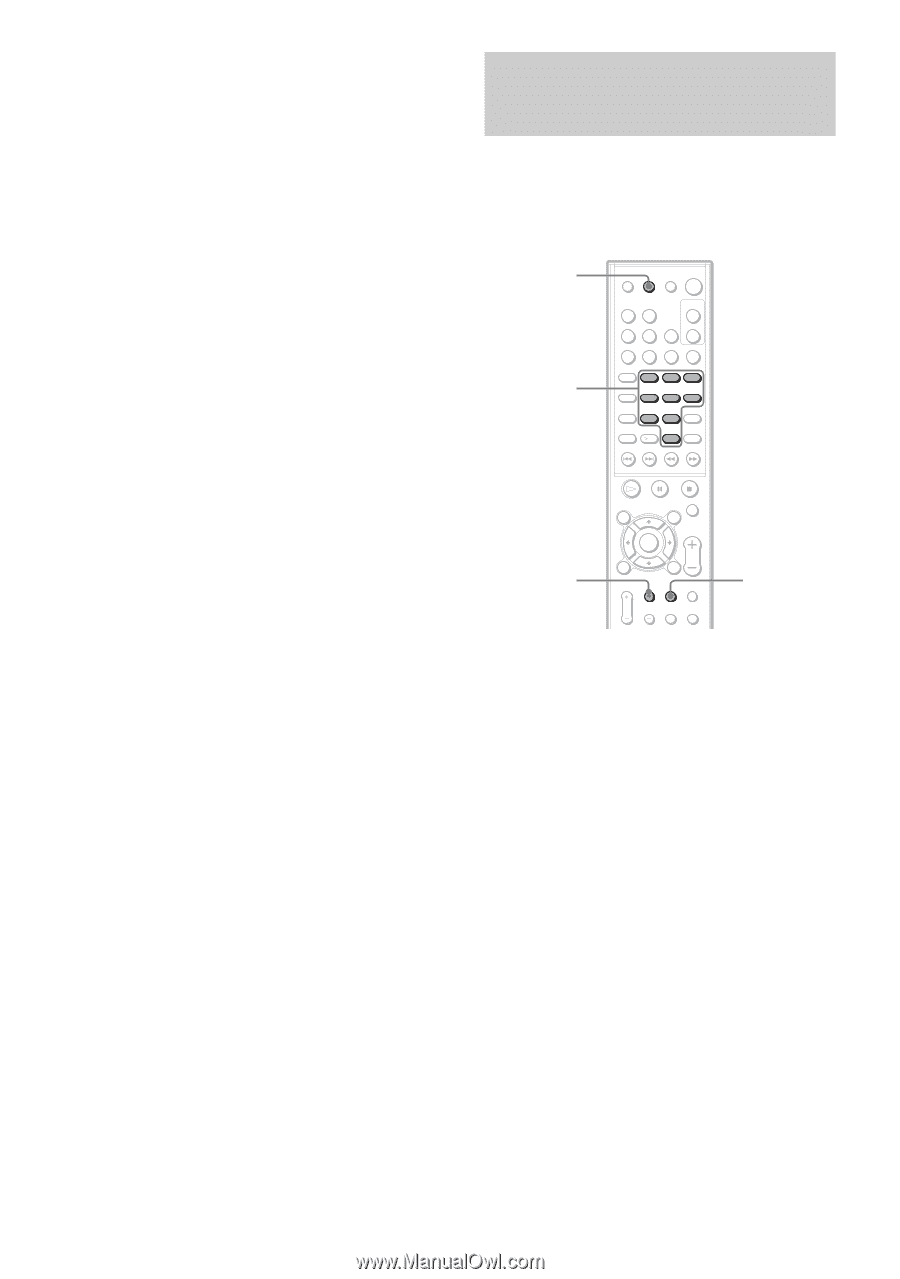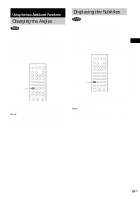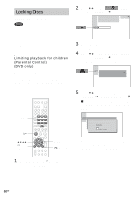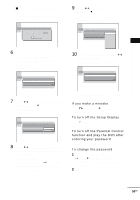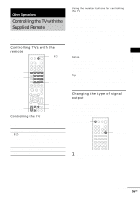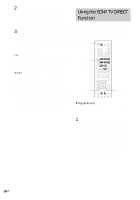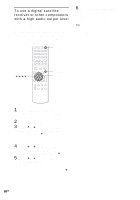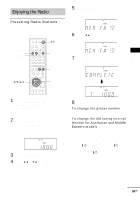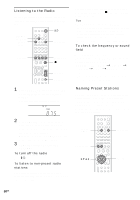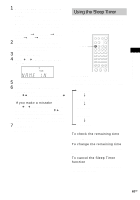Sony HCD-BC150 Operating Instructions - Page 56
Using the SONY TV DIRECT Function
 |
View all Sony HCD-BC150 manuals
Add to My Manuals
Save this manual to your list of manuals |
Page 56 highlights
2 Press PROGRESSIVE. The current output signal "-NORMAL-" appears in the front panel display. When "-PROGRE-" appears in the front panel display, the output signal is already set to progressive format. 3 Press PROGRESSIVE again while "-NORMAL-" appears in the front panel display. The output signal is changed to progressive format and "PROGRE" appears in the front panel display. Tip To return the setting to interlace format repeat the procedure above. When the output signal is changed to interlace format, "NORMAL" appears in the front panel display. Notes • When progressive format is selected, no signal is output from the MONITOR OUT (VIDEO/S VIDEO) jacks. • Progressive format does not work for PAL signals. Even if you set progressive format, the output signal is automatically switched to interlace format for PAL signal. • If you set progressive format, but your TV cannot accept the signal in progressive format. In this case, return the setting to interlace format (the default setting). Using the SONY TV DIRECT Function SONY TV DIRECT allow you to turn on your SONY TV and this system, change the system mode to "DVD," and then switch the TV's input source you set with one button push. SONY TV DIRECT Number buttons 1 2 3 4 5 6 7 8 9 10 0 TV CH + TV/VIDEO Preparation Register the TV's input source connected to this system. 1 Press and hold TV/VIDEO while entering the code for the TV's input source connected to this system (see following table) using the number buttons. The TV's input source is selected. If you successfully set the TV's input source code, the TV button flashes twice slowly. If the setting is unsuccessful, the TV button flashes five times quickly. 56GB