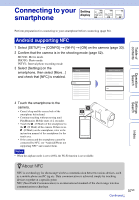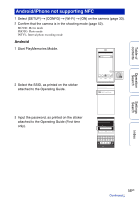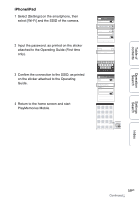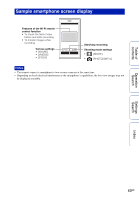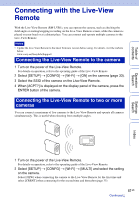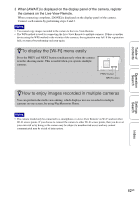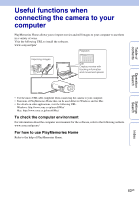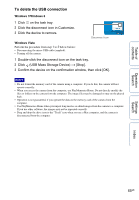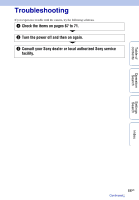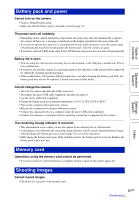Sony HDR-AS100V Operating Instructions - Handbook - Page 62
To display the [Wi-Fi] menu easily, How to enjoy images recorded in multiple cameras
 |
View all Sony HDR-AS100V manuals
Add to My Manuals
Save this manual to your list of manuals |
Page 62 highlights
Table of contents Operation Search 3 When [AWAIT] is displayed on the display panel of the camera, register the camera on the Live-View Remote. When connecting completes, [DONE] is displayed on the display panel of the camera. Connect each camera by performing steps 2 and 3. Notes • You cannot copy images recorded in the camera to the Live-View Remote. • The WPS method is used for connecting the Live-View Remote to multiple cameras. If there is another device using the WPS method in the vicinity of the cameras, the registration may fail. If the registration fails, reconnect by performing each step again. zTo display the [Wi-Fi] menu easily Press the PREV and NEXT button simultaneously when the camera is in the shooting mode. This is useful when you operate multiple cameras. PREV button NEXT button zHow to enjoy images recorded in multiple cameras You can perform the multi-view editing, which displays movies recorded in multiple cameras on one screen, by using PlayMemories Home. Notes • The camera should only be connected to a smartphone or a Live-View Remote via Wi-Fi and not other Wi-Fi access points. If you choose to connect the camera to other Wi-Fi access points, then you do so at your own risk as by doing so the camera may be subject to unauthorized access and any content communicated may be at risk of interception. 62GB Settings Search Index