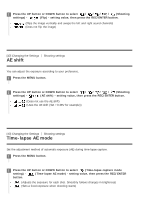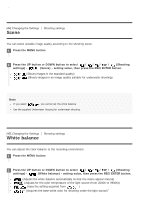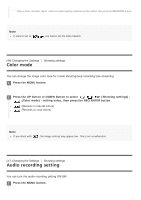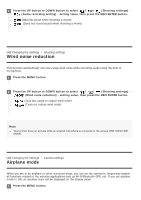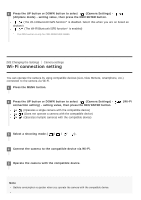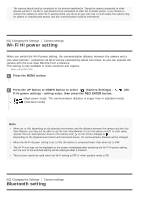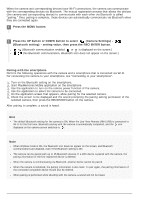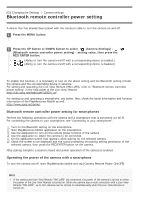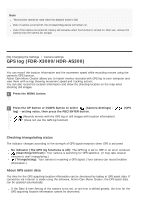Sony HDR-AS300R Help Guide - Page 53
Wi-Fi Hi power setting, Bluetooth setting
 |
View all Sony HDR-AS300R manuals
Add to My Manuals
Save this manual to your list of manuals |
Page 53 highlights
The camera should only be connected to the devices described in "Using the camera connected to other devices via Wi-Fi" via Wi-Fi, and should not be connected to other Wi-Fi access points. If you choose to connect the camera to other Wi-Fi access points, you do so at your own risk. In such cases, the camera may be subject to unauthorized access, and any communication could be intercepted. [51] Changing the Settings Camera settings Wi-Fi Hi power setting When you switch the Wi-Fi power setting, the communication distance between the camera and a Live-View Remote* connected via Wi-Fi can be extended by about two times, so you can operate the camera with the Live-View Remote from a distance. This setting is only available in some countries and regions. * When using RM-LVR3. 1 Press the MENU button. 2 Press the UP button or DOWN button to select (Camera Settings) - Fi Hi power setting) - setting value, then press the REC/ENTER button. (Wi- (High power mode. The communication distance is longer than in standard mode) (Standard mode) Note When set to ON, depending on the physical environment and the distance between the camera and the LiveView Remote, you may not be able to use the Live-View Remote to turn the camera on/off. In such cases, operate the Live-View Remote closer to the camera until on the screen changes to . Depending on the physical environment and connected device, the communication distance will be changed. When the Wi-Fi Hi power setting is set to ON, the battery is consumed faster than when set to OFF. The Wi-Fi icon may not be displayed on the screen immediately after switching the Wi-Fi Hi power setting, but the icon of the switched setting will be displayed after a moment. This function cannot be used when the Wi-Fi setting is OFF or when airplane mode is ON. [52] Changing the Settings Camera settings Bluetooth setting