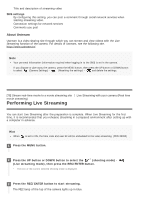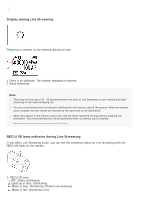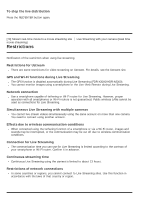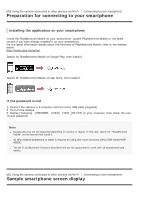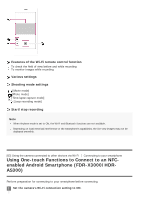Sony HDR-AS300R Help Guide - Page 83
Connecting a smartphone to Wi-Fi via QR Code, Android device
 |
View all Sony HDR-AS300R manuals
Add to My Manuals
Save this manual to your list of manuals |
Page 83 highlights
2 Touch the (N mark) on the smartphone to the (N mark) on the camera. Cancel the sleep and screen lock function of the smartphone beforehand. Continue touching without moving until PlayMemories Mobile starts (1-2 seconds). Touch the (N Mark) of the smartphone to the (N Mark) of the camera. If there is no (N Mark) on the smartphone, refer to the instruction manual of the smartphone for the touch area. If the camera and the smartphone cannot be connected by NFC, see "Connecting a smartphone to Wi-Fi via QR Code (Android device)" and connect them. About NFC NFC is a technology for short-range wireless communication between various devices, such as a mobile phones and IC tags. Data communication is achieved simply by touching devices together at a specific point. NFC (Near Field Communication) is an international standard of the short-range wireless communication technology. Note When Airplane mode is set to ON, the Wi-Fi and Bluetooth functions are not available. Depending on local electrical interference or the smartphone's capabilities, the live view images may not be displayed smoothly. When operating multiple cameras with a connected device, the NFC One-touch function is not available. [83] Using the camera connected to other devices via Wi-Fi Connecting to your smartphone Connecting a smartphone to Wi-Fi via QR Code (Android device) Perform preparation for connecting to your smartphone before connecting. 1 Press the MENU button on the camera. 2 Press the UP button or DOWN button to select (Camera Settings) - connection setting) - , then press the REC/ENTER button. (Wi-Fi 3 Select the shooting mode ( / / / ).