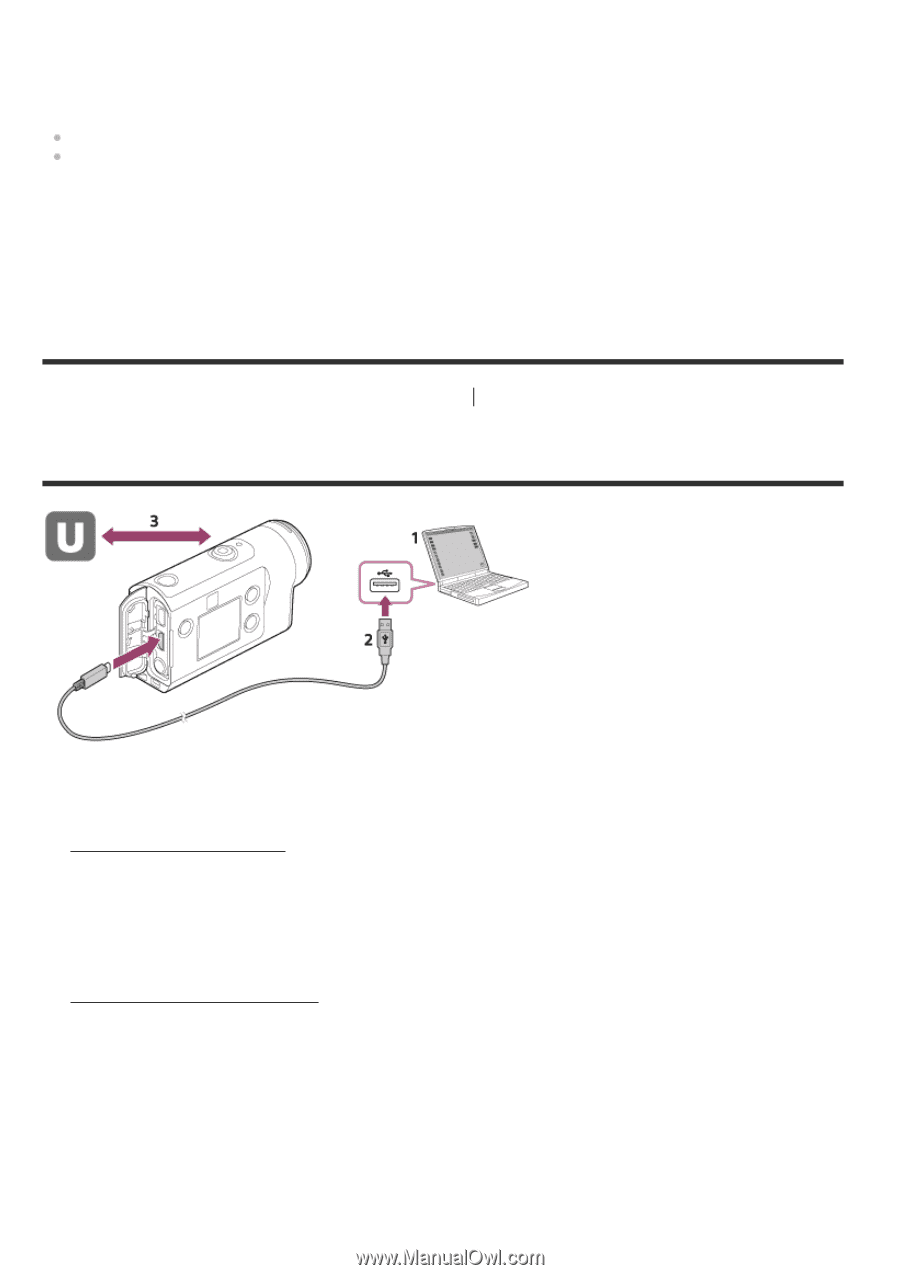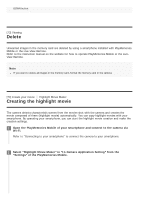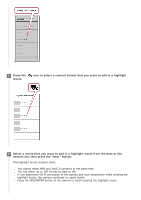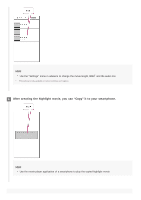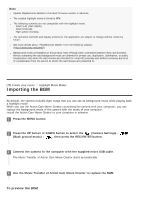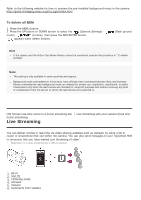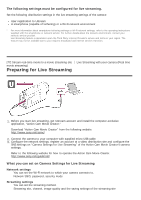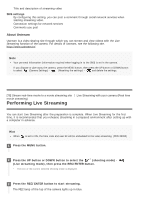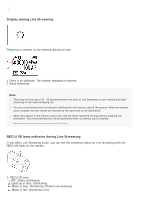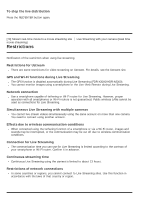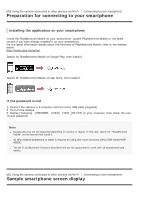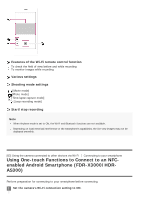Sony HDR-AS300R Help Guide - Page 77
Preparing for Live Streaming
 |
View all Sony HDR-AS300R manuals
Add to My Manuals
Save this manual to your list of manuals |
Page 77 highlights
The following settings must be configured for live streaming. Set the following distribution settings in the live streaming settings of the camera: User registration to Ustream A smartphone (capable of tethering) or a Wi-Fi network environment * For more information about smartphone tethering settings or Wi-Fi network settings, refer to the operating instructions supplied with the smartphone or network service. For further details about the network environment, contact your network service provider. Live Streaming feature is dependent upon the Third Party Internet Provider's service and terms in your region. The feature may not be available due to your region's broadband and internet service restriction. [77] Stream real-time movie to a movie streaming site movie streaming) Preparing for Live Streaming Live Streaming with your camera (Real time 1. Before you start live streaming, get Ustream account and install the computer-exclusive application, "Action Cam Movie Creator." Download "Action Cam Movie Creator" from the following website. http://www.sony.net/acmc/ 2. Connect the camera to your computer with supplied micro USB cable. 3. Configure the network settings, register an account at a video distribution site and configure the SNS settings on "Camera Settings for Live Streaming" of the Action Cam Movie Creator's camera settings. Refer to the following website for how to operate the Action Cam Movie Creator. http://www.sony.net/guide/nst/ What you can set on Camera Settings for Live Streaming Network settings You can set the Wi-Fi network to which your camera connects to. Network SSID, password, security mode Streaming settings You can set the streaming method. Streaming site, channel, image quality and the saving settings of the streaming site